Exporting Reports
To export a report,
- Switch to Dashboard as depicted in the below screenshot
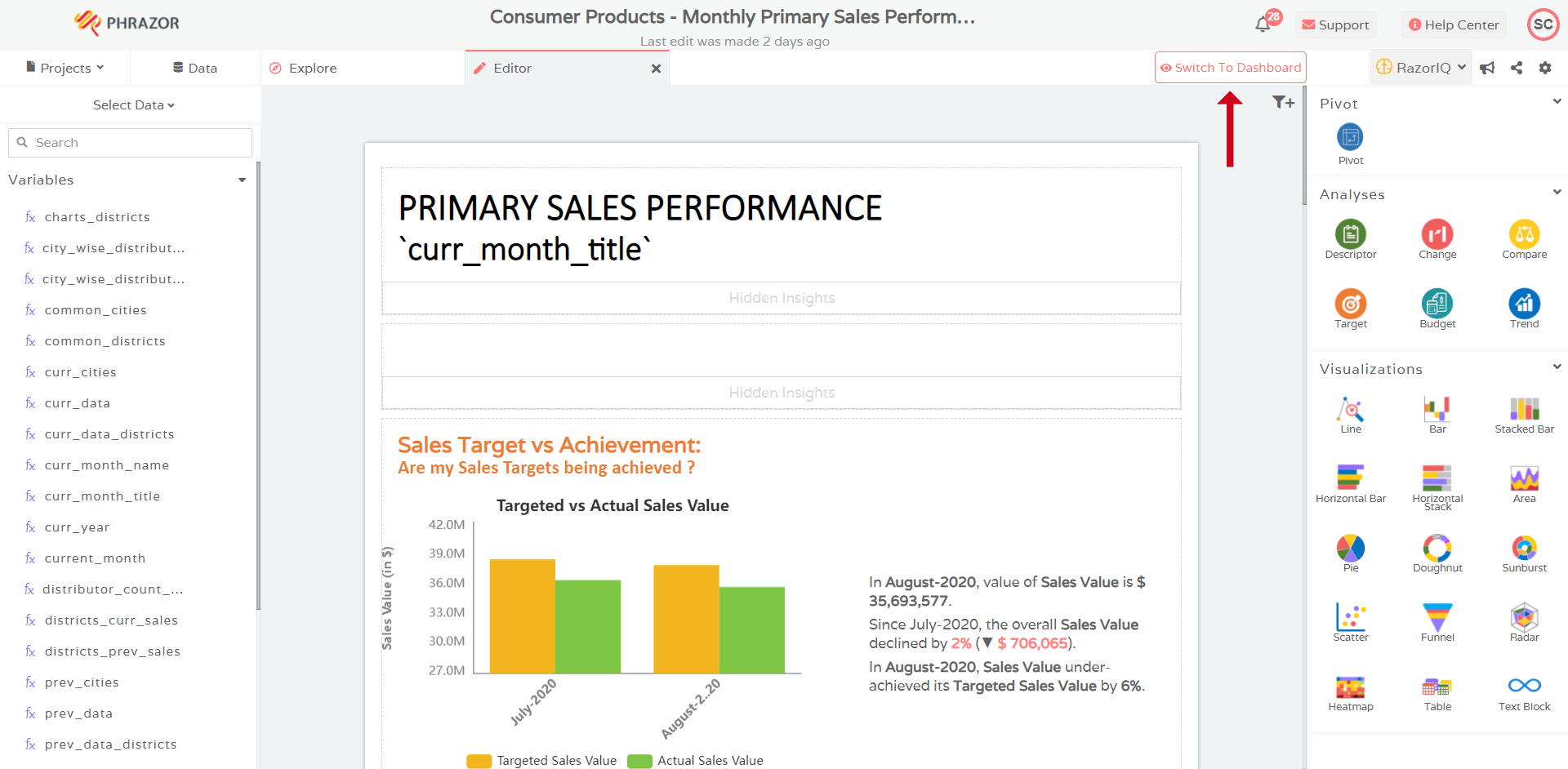
- Click on the Export As icon at the top right of the screen
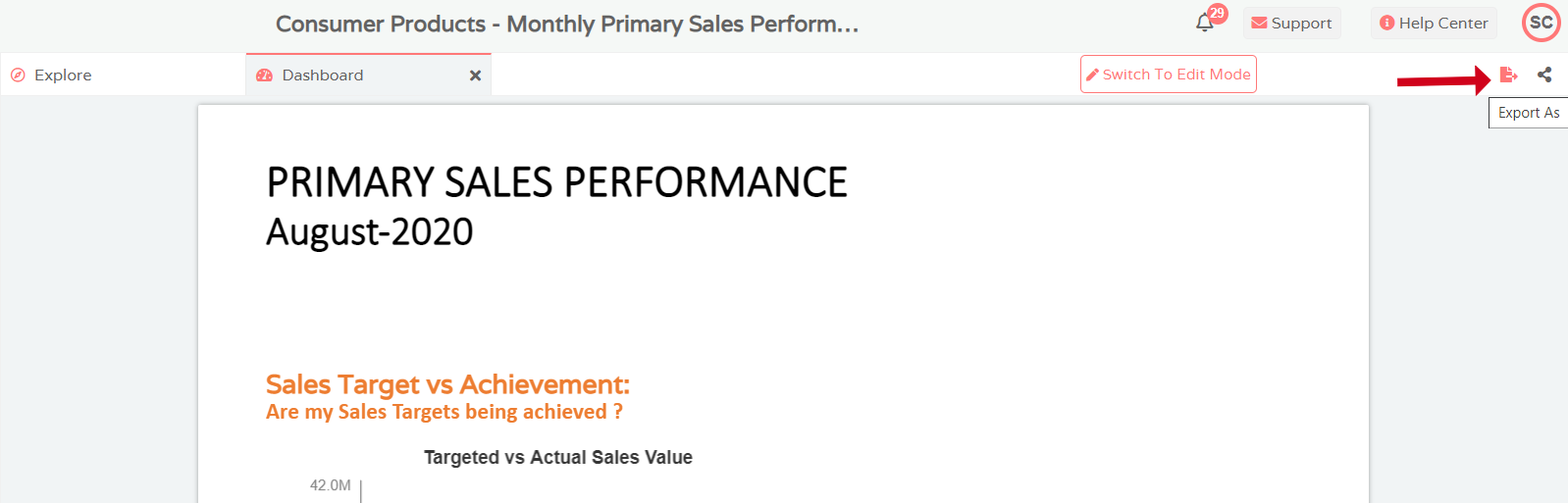
- A dialog box will open up. Select whether you want to export the report as a PDF or a PPT
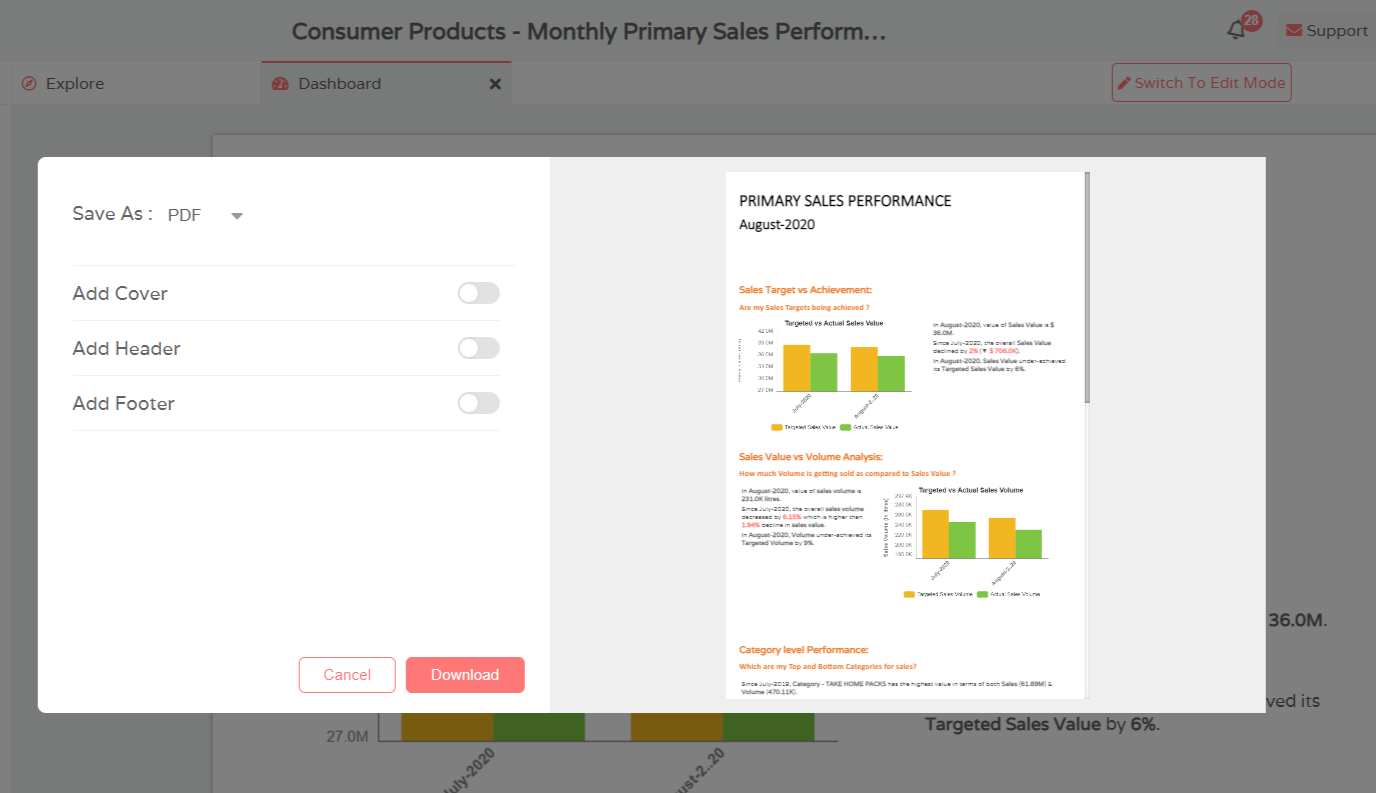
- Click on Download
Add Cover Image, Header and Footer to Report
Once you have switched to Dashboard and opened up the Export As dialog box as shown in the points above, you can choose to select a Cover Image, Header and Footer before exporting the report
- Click on the button next to the element you want to add, for example, Cover
- A small dialog box will prompt you to upload an image
- Once you select an image, you can crop it as per your requirements
- Click on Save. The Remove option is also available should you wish to delete or replace the existing image