Oracle DB
To securely connect Phrazor to your Oracle DB database and retrieve data -
-
Click on Data and select New Data Connections from the left navigation bar
-
Under Database Connections, click on Connect Oracle DB
-
Connect to your Oracle DB database by entering the requested information in the field. Should you want to enable Live Connection, select the True option
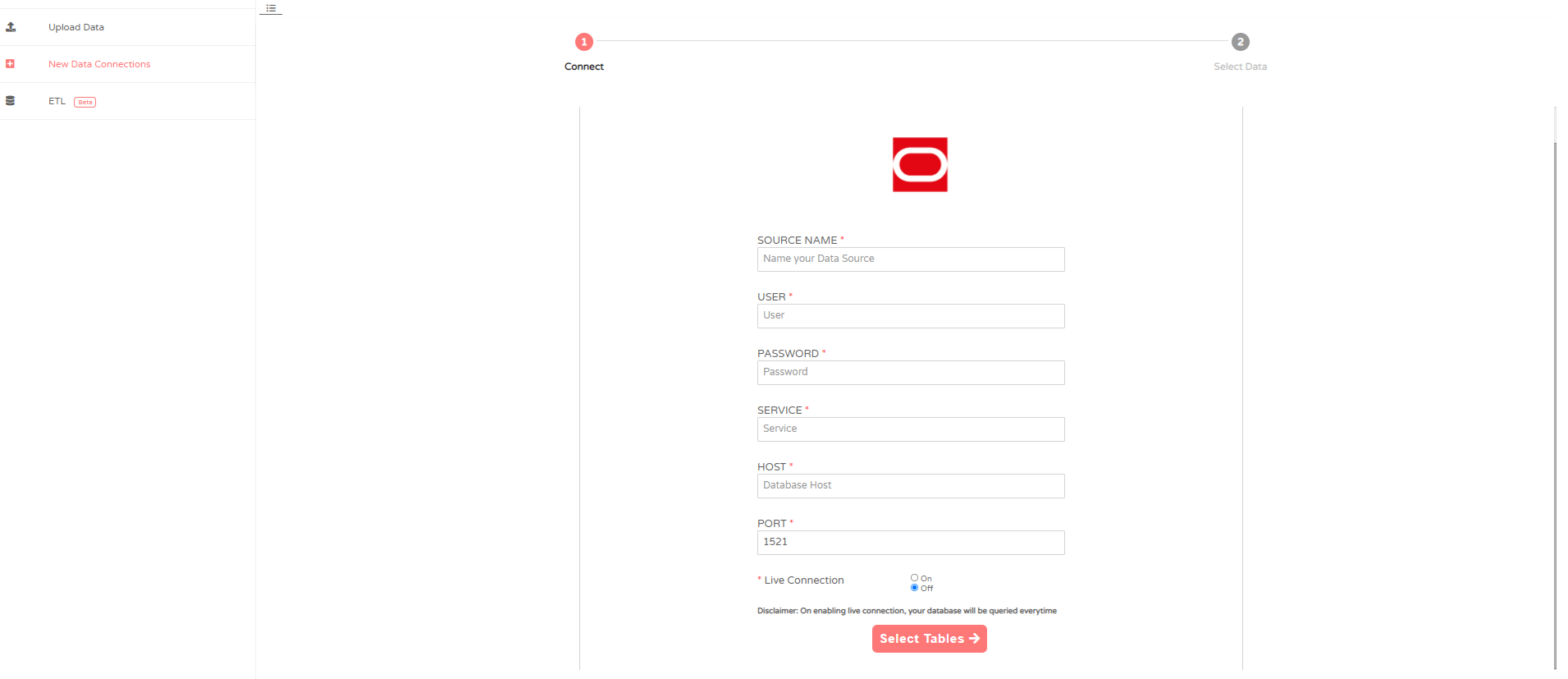
-
Once all the fields are filled, you can choose the tables you want to transfer onto Phrazor by clicking on Select Tables
-
Check the boxes next to the desired tables and click on Select Columns
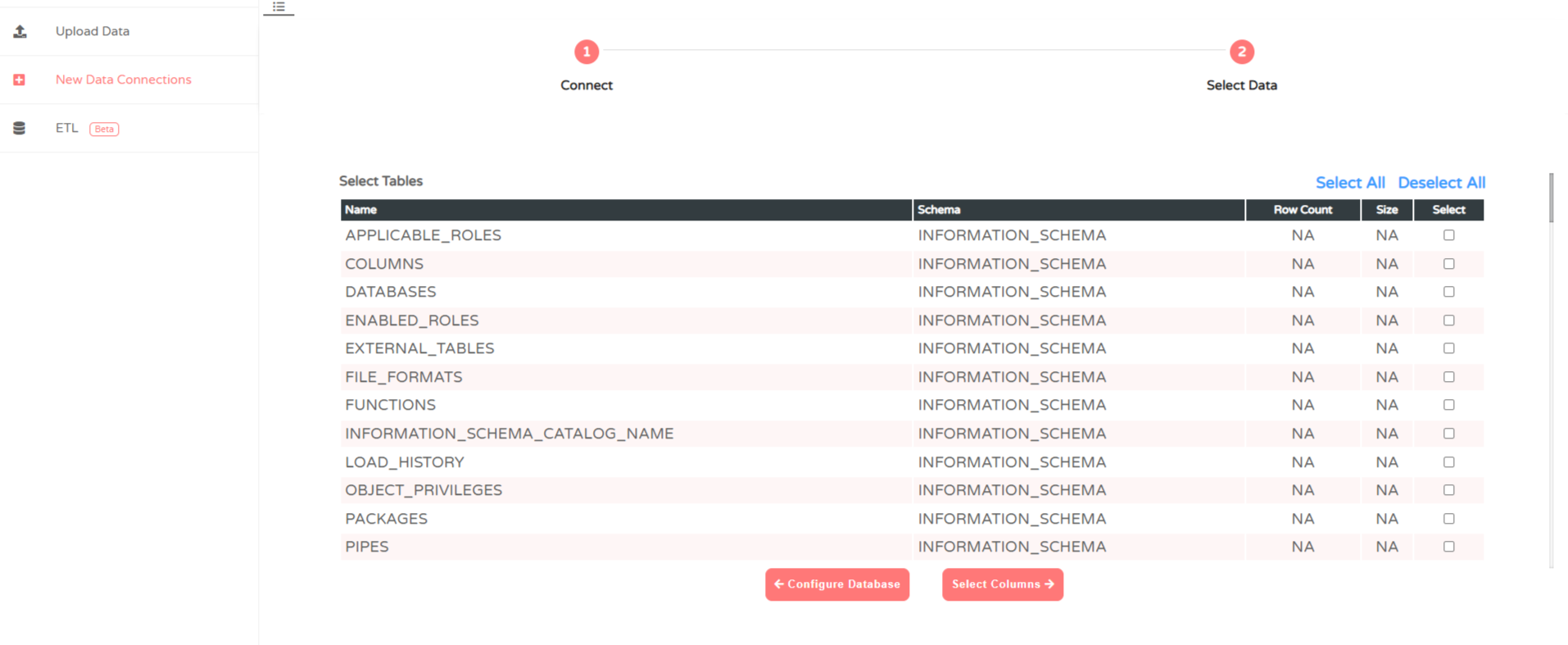
-
Select the individual columns you want to include, or simply Select All. Select Confirm
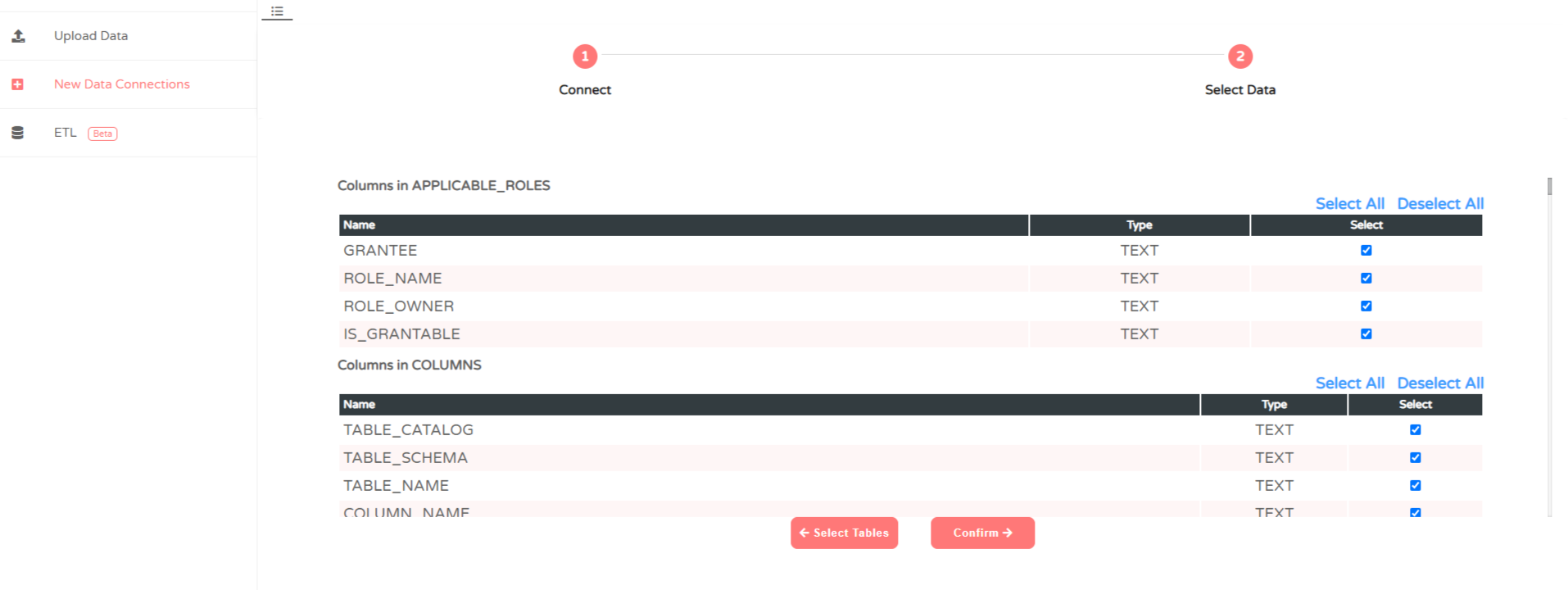
-
Data retrieved from your Oracle DB database will get stored as a dataset in Phrazor with the relevant timestamp reflecting the date and time of upload and refresh
