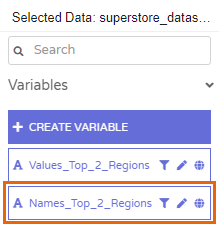Variables
Variables are values computed by Phrazor based on defined business logic. They are represented by insights in natural language to tell the underlying data story.
- In the Phrazor report, click the highlighted icon (Edit Sentences) on the insight card to look at an exisiting variable
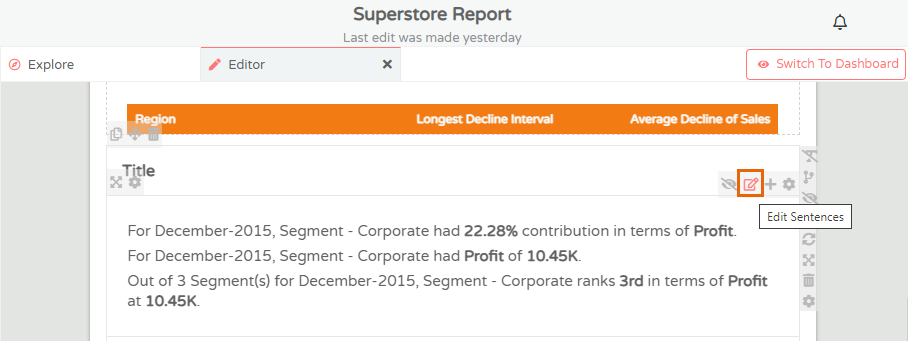
- The insight opens up. Click on the sentence you want to check
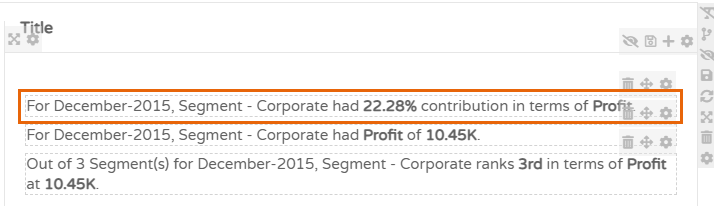
- In the Business Logic & Language editor, the left pane is a listing of the current variables. Click on the underlying variable
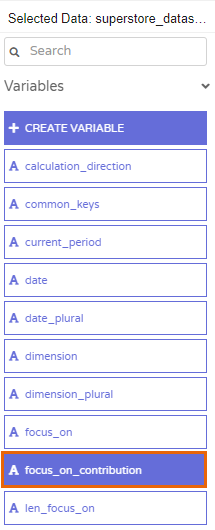
- You can see the Business Logic and the corresponding Language for this variable. Langauge is the insight you see on the report with the computed value inside the variable
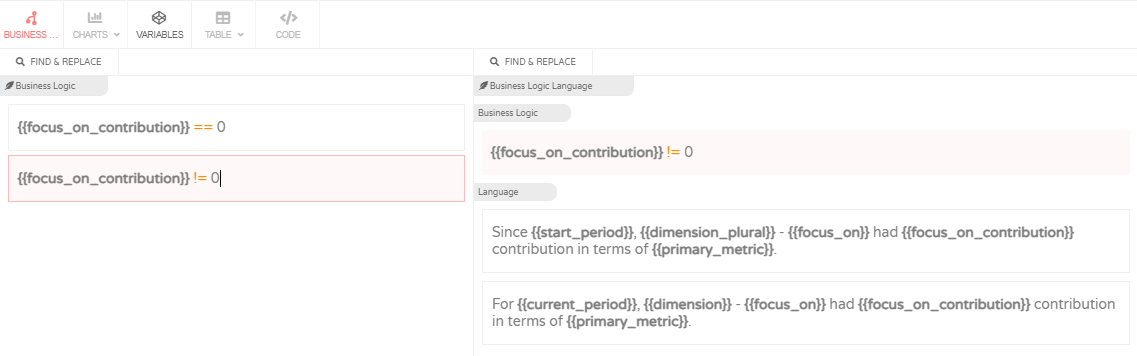
- To create a variable, inside the Editor, Click to add insight from scratch
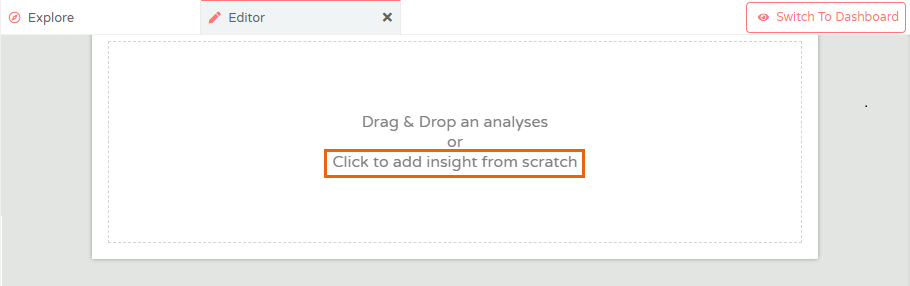
- Click on the new card

- In the Business Logic & Language editor, on the left pane click Create Variable
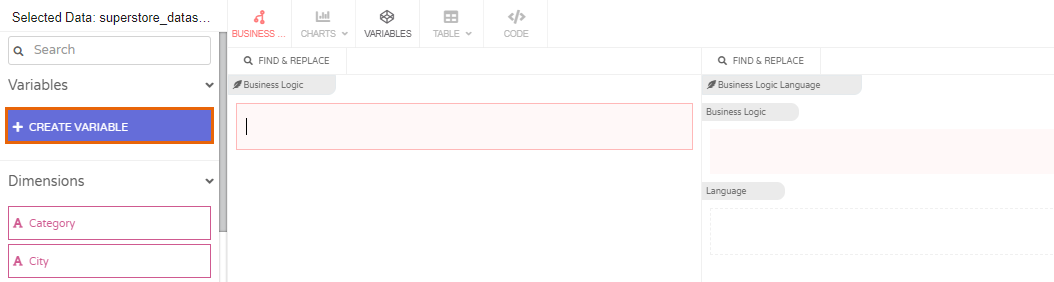
- You can look up the data function by entering it in Search
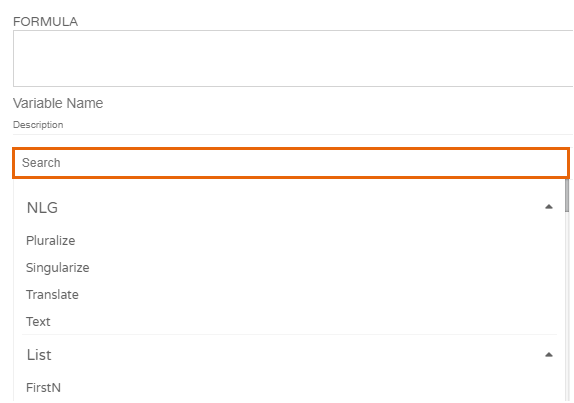
- Or enter the name of the function in the Formula tab based on the business logic you want to define.
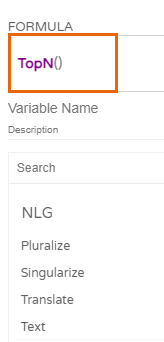
- In this scenario the variable is required to identify the Sales Value for the Top 2 Regions. Click Run
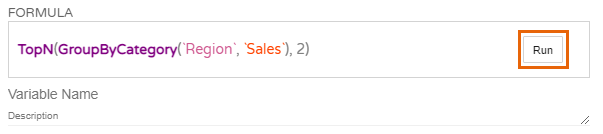
- The Preview indicates which are the Top 2 Regions and what are their corresponding Sales Values
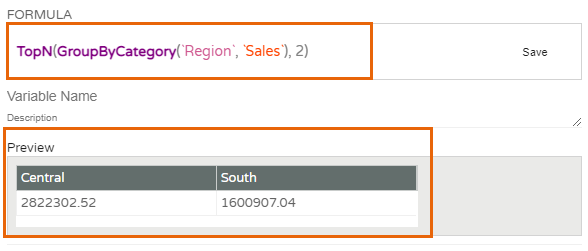
- The formula can be split to reflect the Regions (Keys) and the Sales Value (Values) separately. Add the Values data function in the formula and click Run
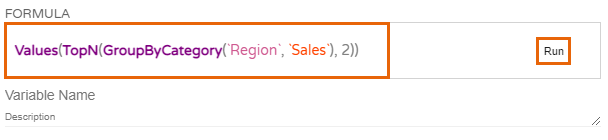
- The Preview showing the output appears below. Name the variable and click Save.
The name must be indicative of the Variable's function.
Note: Phrazor does not allow spaces between words in the Variable Name.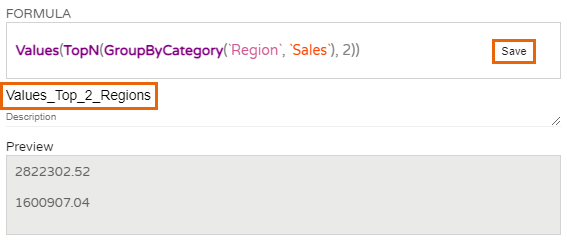
- The saved variable appears on the left in the list of variables
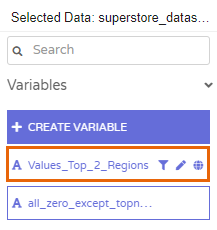
- Repeat the same steps to create a variable for Keys. Enter the formula. Click Run

- Check the preview, name the variable and click Save
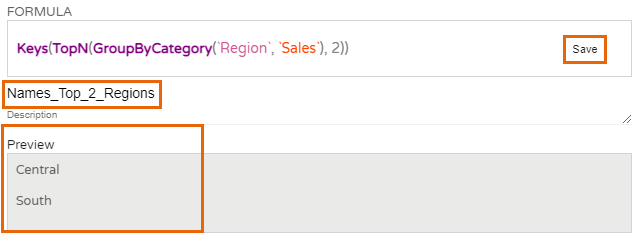
- The second variable is added below in the list