Database Connections
You can bring your data into Phrazor via any of the data connectors. These include widely used files, cloud applications and connectors with access to internally stored data.
To create a data source using data connectors
- Click Data

- Select New Data Connections
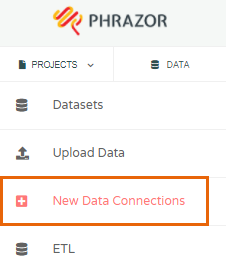
- Now you can connect to your data by selecting your preferred data connector
a. You can upload data saved in a file on your device by choosing from the list of File Based Connections which includes CSV, Excel, Image, JSON
 b. If you want to establish a Database Connection, select your data hosting connector to establish a secure connection with Phrazor
b. If you want to establish a Database Connection, select your data hosting connector to establish a secure connection with Phrazor
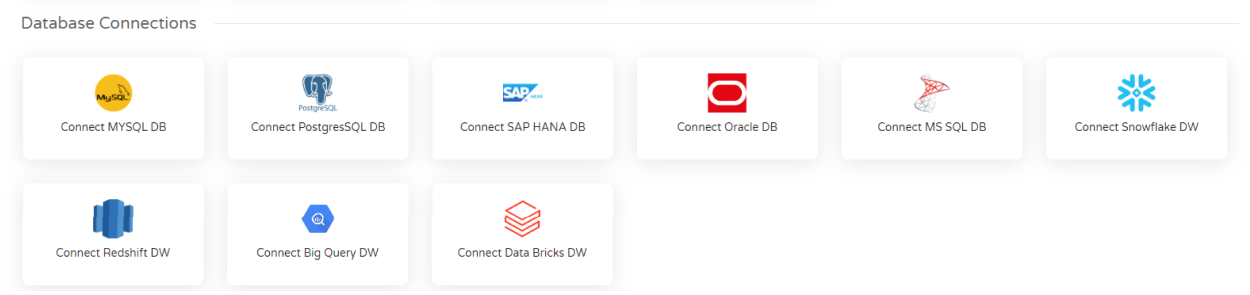 c. To fetch your data from a FTP, URL, Zendesk, Hubspot, API connection, scroll down to Other Connections
c. To fetch your data from a FTP, URL, Zendesk, Hubspot, API connection, scroll down to Other Connections
