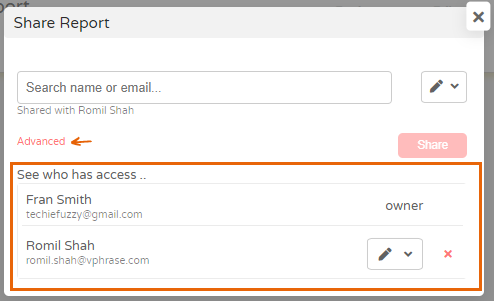Share report
You can share reports with individual users in your organization with verified access to Phrazor tool. These must be registered users who have accounts in Phrazor.
To share a report created in Phrazor
- On the Homepage under Dashboards locate the report and click the + icon below it.
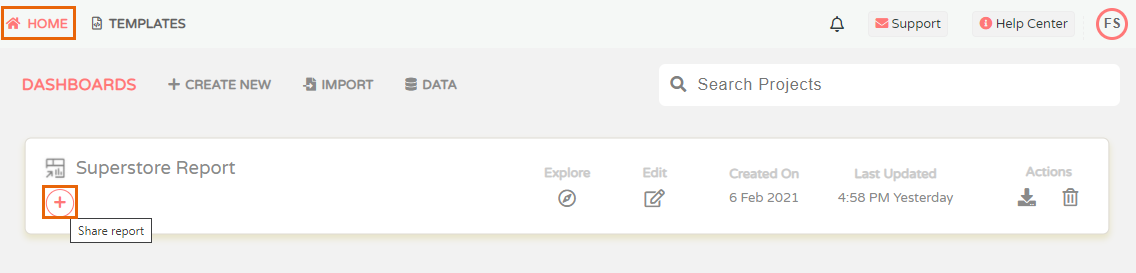
- You can also share a report in Editor Mode. Click the highlighted Share Report icon in the top right corner.
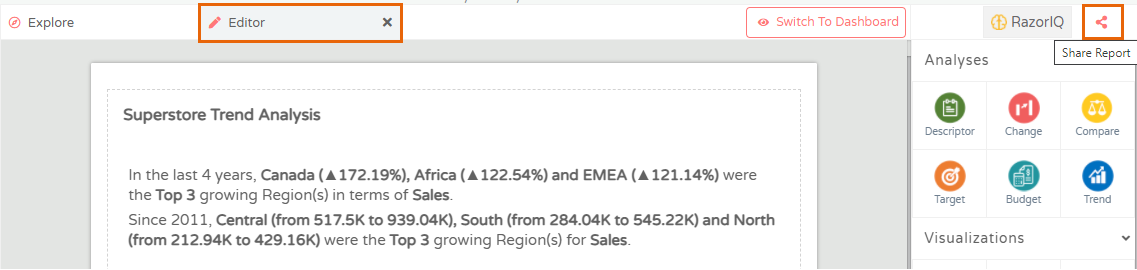
- The same icon is also available for sharing reports in the Dashboard Mode. Click the icon to begin sharing
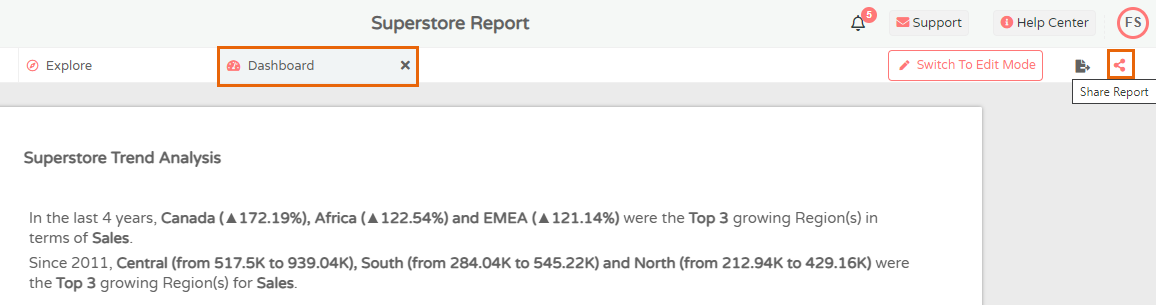
- In the Share Report window click the dropdown arrow
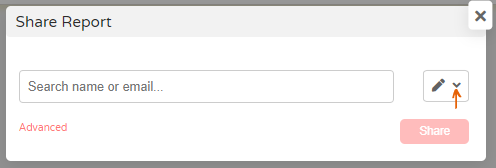
- Search/Enter the name or email address of the user with whom the report is being shared. and select Can View or Can Update access for the user and click Share. Users with View access can review and comment on the report and those with Update access can review, comment and update the report. Users with Update access can also share the report with other users.
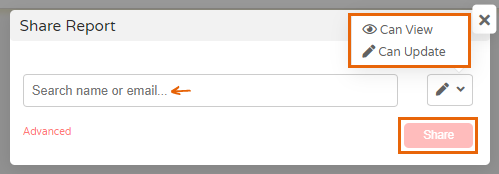
- The user with whom the report is shared appears in the window
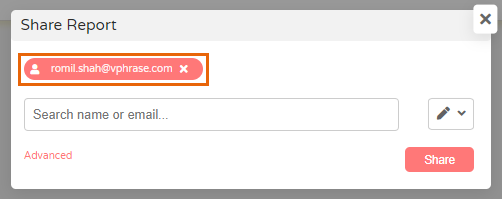
- The user's initials also appear below the report name in the Dashboards area on the Homepage. This is a quick indicator of which users have access to the report

- Click Advanced in the window for complete details of user-level access to the report. You can also use this feature to edit or remove access for any user. To edit access click the dropdown arrow and to delete the user's access click on the x sign