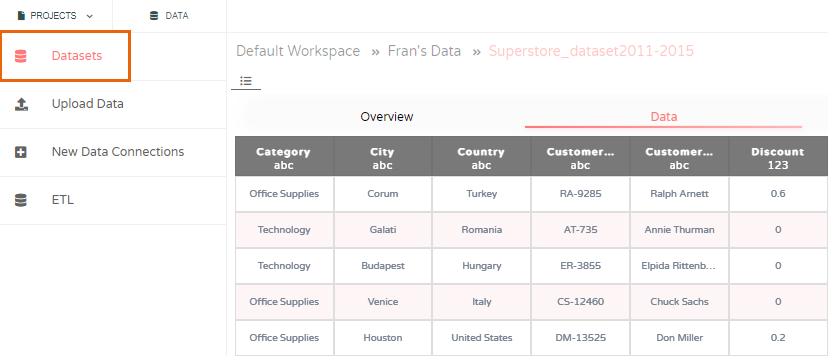Data Upload
You can upload new data available in any CSV, Excel, Image, Text, JSON, or XML file directly from your device and create a dataset in Phrazor.
- On the Home page click Data
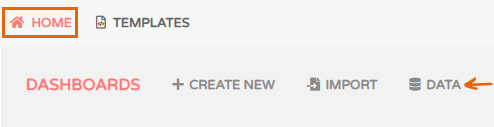
- Select Upload Data
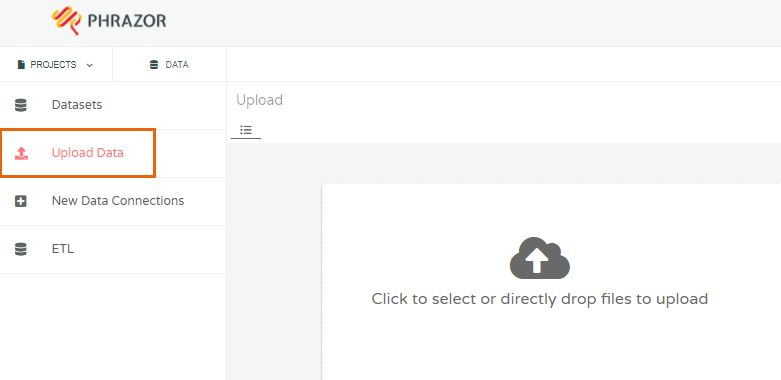
- Click to browse your device or drag and drop file for upload
- To access the uploaded file go to Datasets on the left navigation bar
- Click on the Filename. All the rows and columns present in the file will appear under Data tab