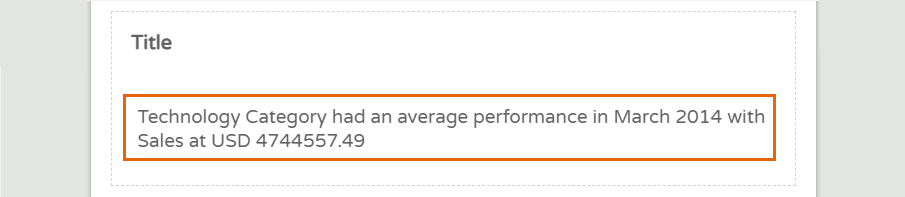Business Logic & Language
This feature is used to build and edit logic and language within Phrazor for different business scenarios.
Business Logic is the rule applied to determine what language will be used within Phrazor for a particular insight. Language is used to convey the underlying meaning of the business scenario based on data values.
In this example, the Sales Manager wants to judge the monthly performance of the Technology product category. The Sales team has set internal threshold limits to determine a below average, average or above average performance rating for a Category.
- In the Editor, Click to add insight from scratch
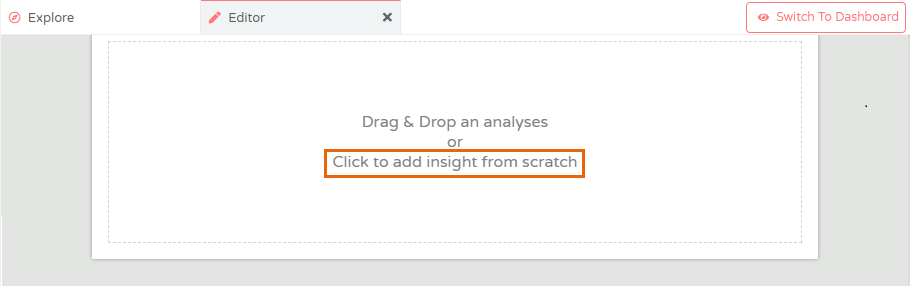
- Click on the new card

- To add insights in an existing card, click on the highlighted icon to Add Sentence
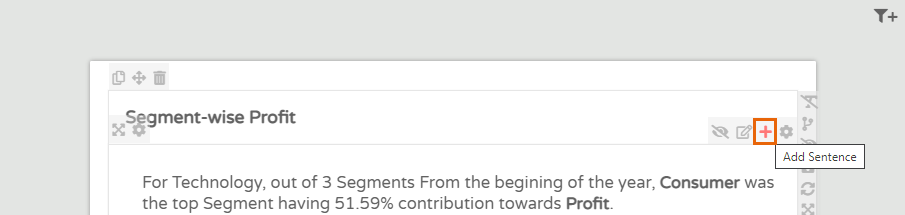
- The Business Logic & Language editor opens up
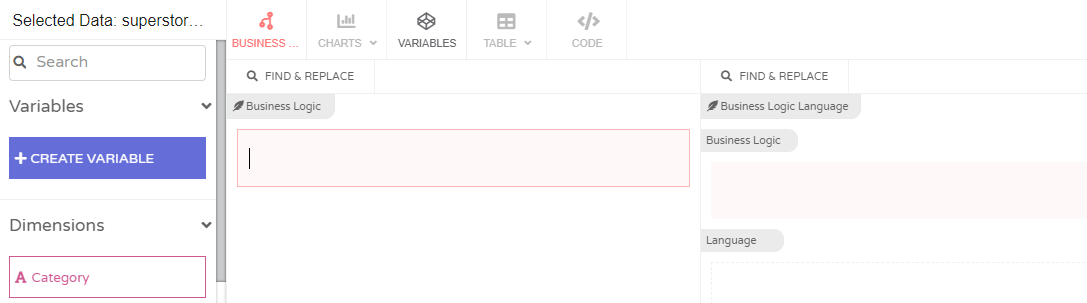
- In the left navigation pane, click Create Variable to get started
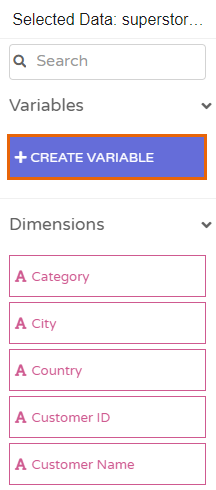
- In the Variables tab click the icon appearing on the extreme right to Apply filter
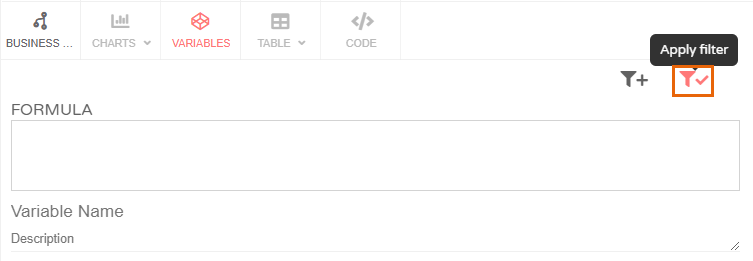
- Select and apply the Category Filter to limit the Category data to Technology
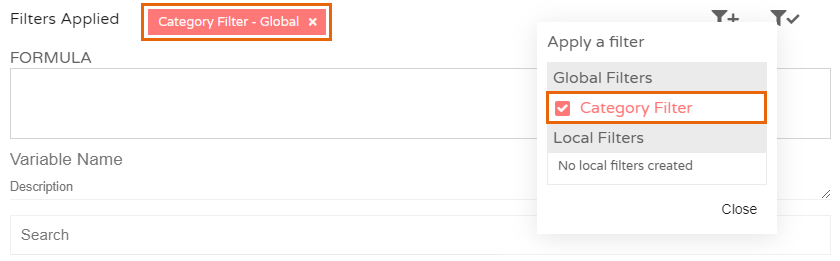
- The Filters Applied tab on on top is updated. In the Formula tab enter Sum('Sales') and click Run. This data value will form the basis of the Business Logic used to determine performance rating in the Technology category.
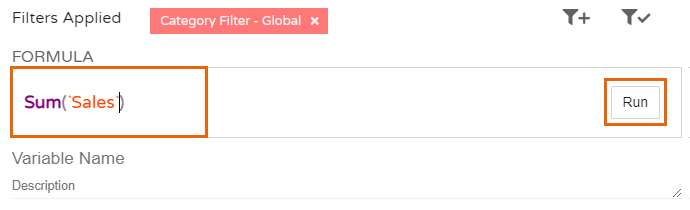
- A preview of the ouput appears below. Name the variable and click Save. The name must be indicative of the Measure (Sum of Sales) and the Dimension (Category - Technology).
Phrazor does not allow spaces between words in the Variable Name.
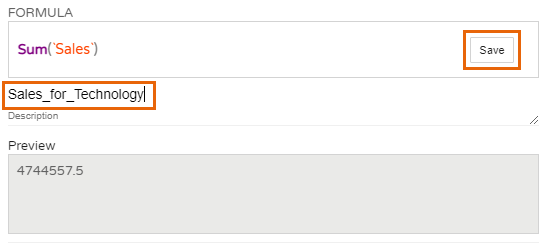
- The newly created variable (Sales_for_Technology) appears on the left pane. Click the Business Logic & Language tab on top
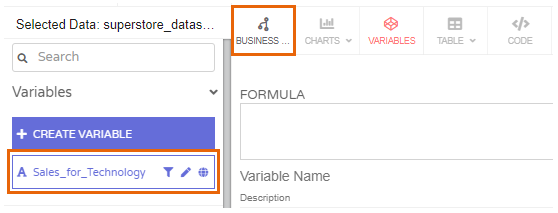
- In the Business Logic section on the left enter the rule for the various scenarios along with internal threshold limits assigned to each scenario. Enter the variable name, Sales_for_Technology. Select the prompt and then enter the operator (<) followed by the numeric value of the team's internal limit for a below average rating (1000000).
On the right add Language to convey the corresponding insight in words. If the rule is satisfied, the scenario will be triggered and the language will be auto-generated as an insight.
Note: The following operators can be used to create any scenario within Phrazor
< <= > >= == != (‘, ’) and or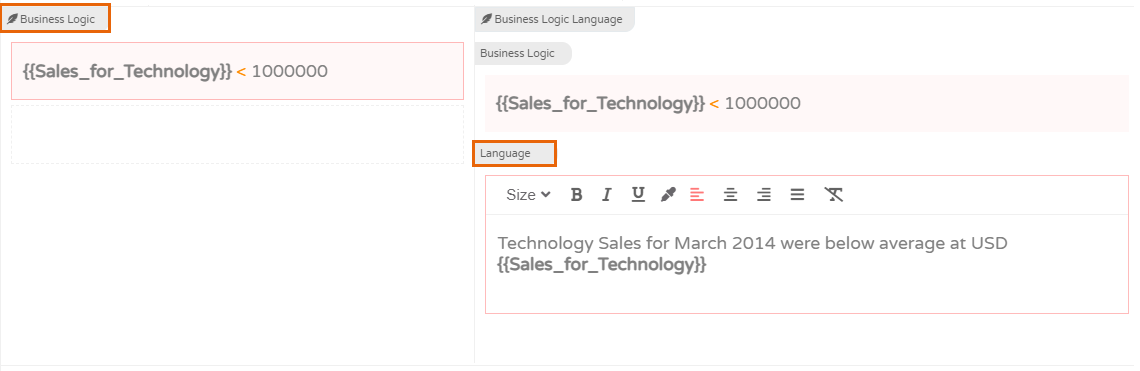
- For additional scenarios (average, above average) click the highlighted icon to Add Sibling Condition

- At the same level, scenarios can also be added using the Clone Condition
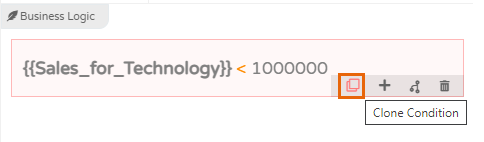
- Add the other two scenarios (business logic) and their language. Click Save
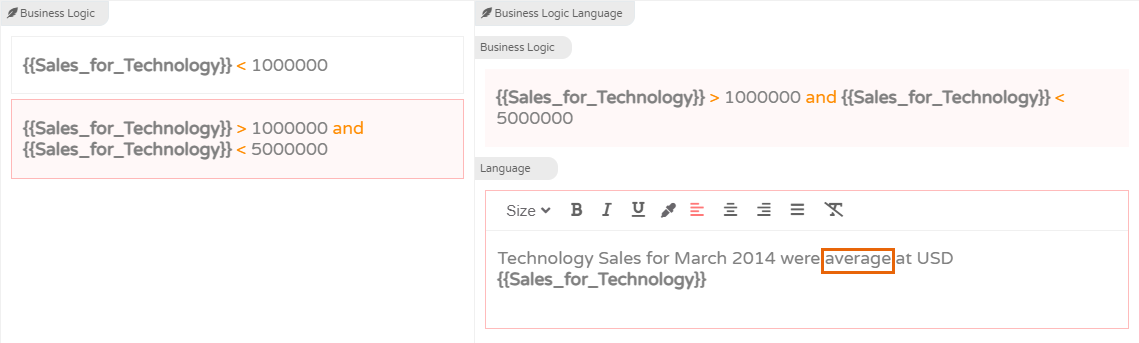
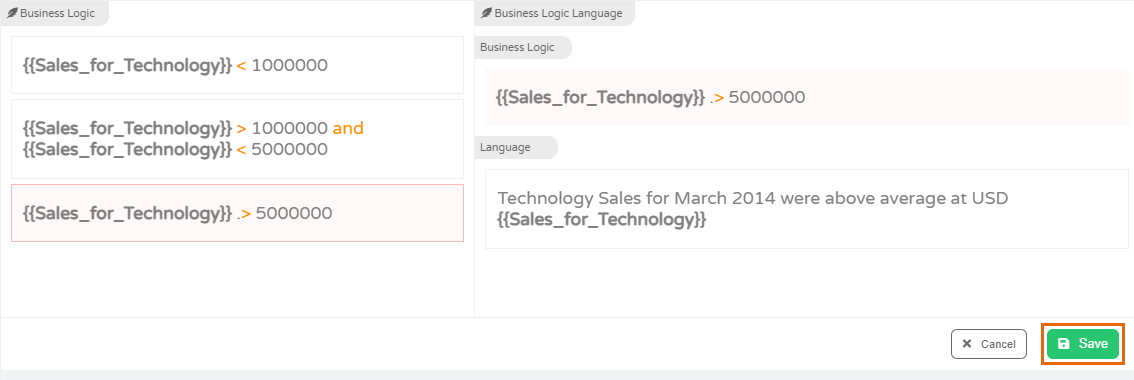
- Phrazor applies the Business Logic to the Sales Value of Technology and auto-generates the insight using the details specified in Language
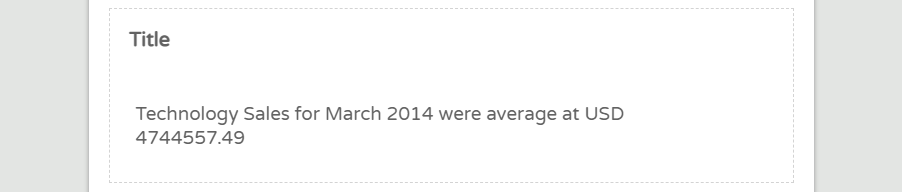
- For edits or additions in logic or language click the highlighted icon above the insight (Edit Sentences)
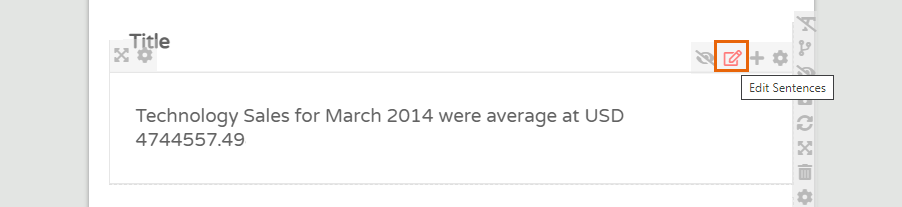
- The insight opens up, click on it
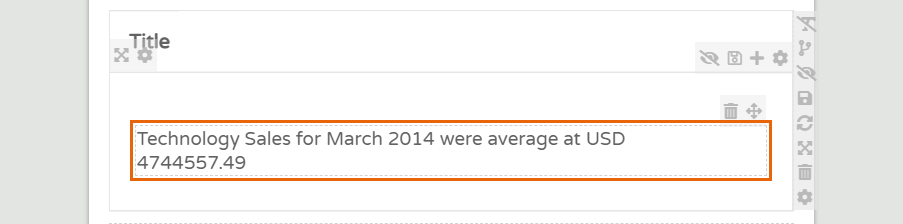
- To Add Statement click the + icon
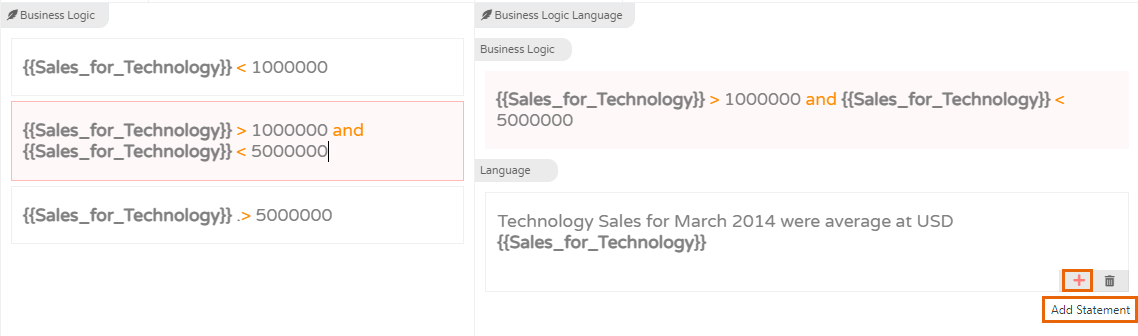
- You can add alternative Language for a single Scenario. Click Save. It will convey the same meaning but with a marked variation in language. Phrazor will auto-generate either when the scenario is triggered. For instance - an average rating can be conveyed in two ways -
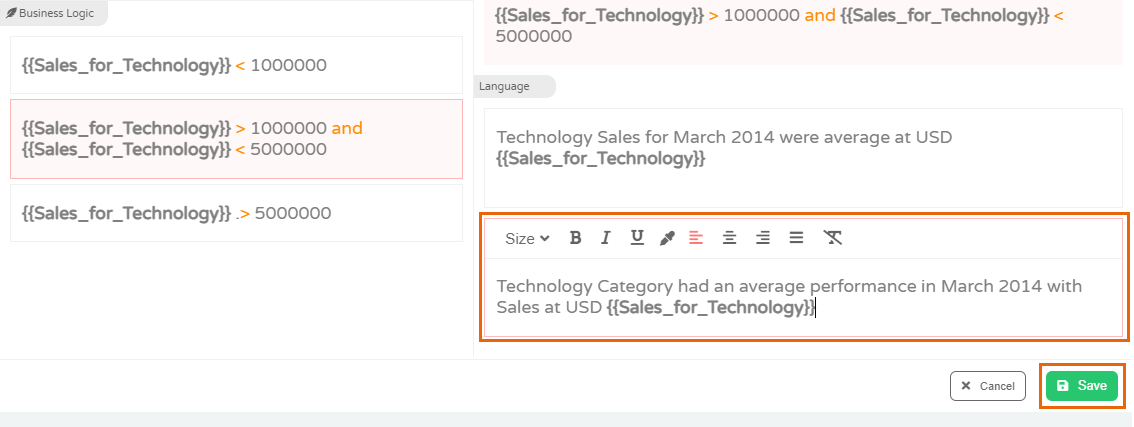
- Phrazor produces the second Language option for the same Scenario