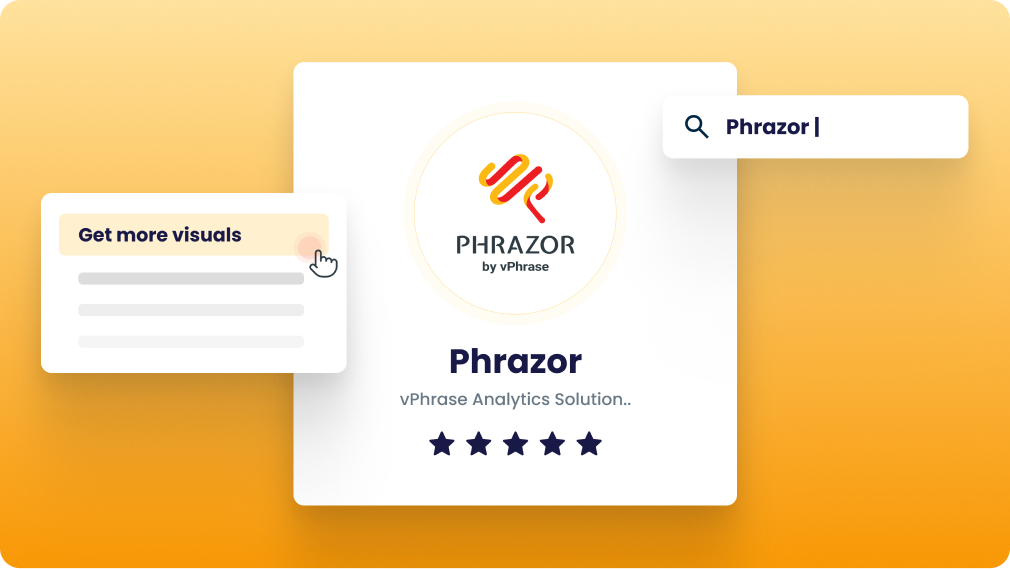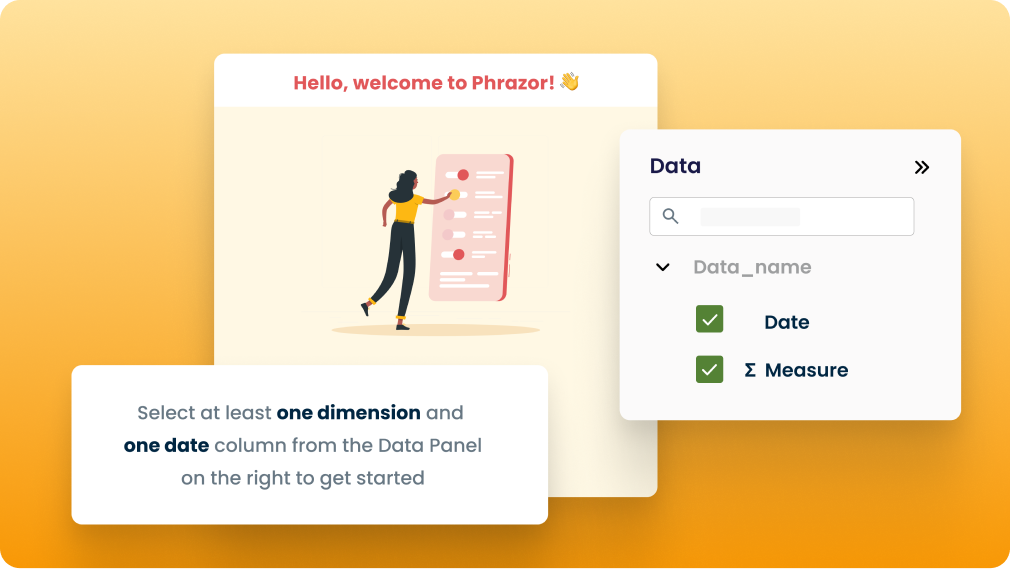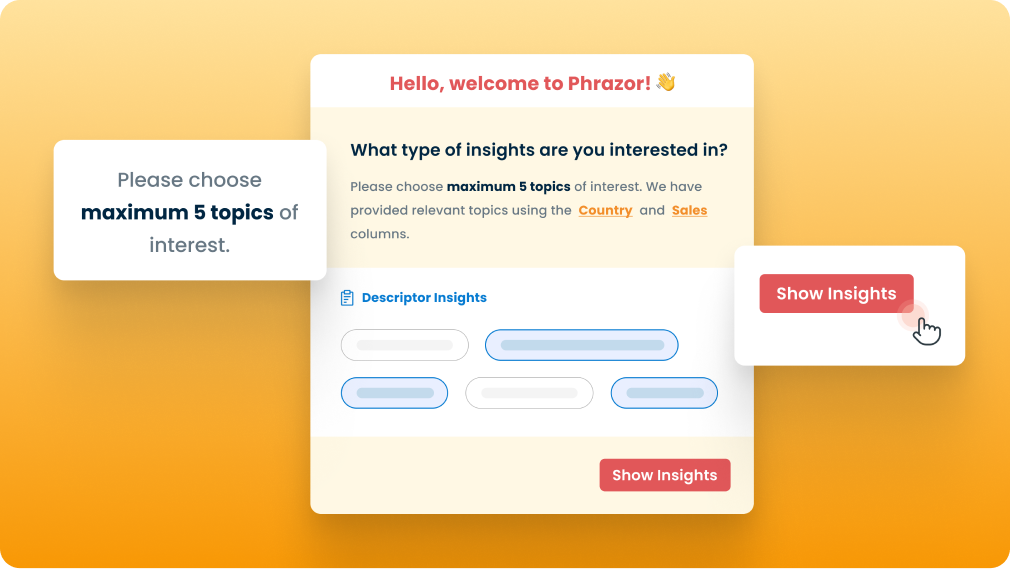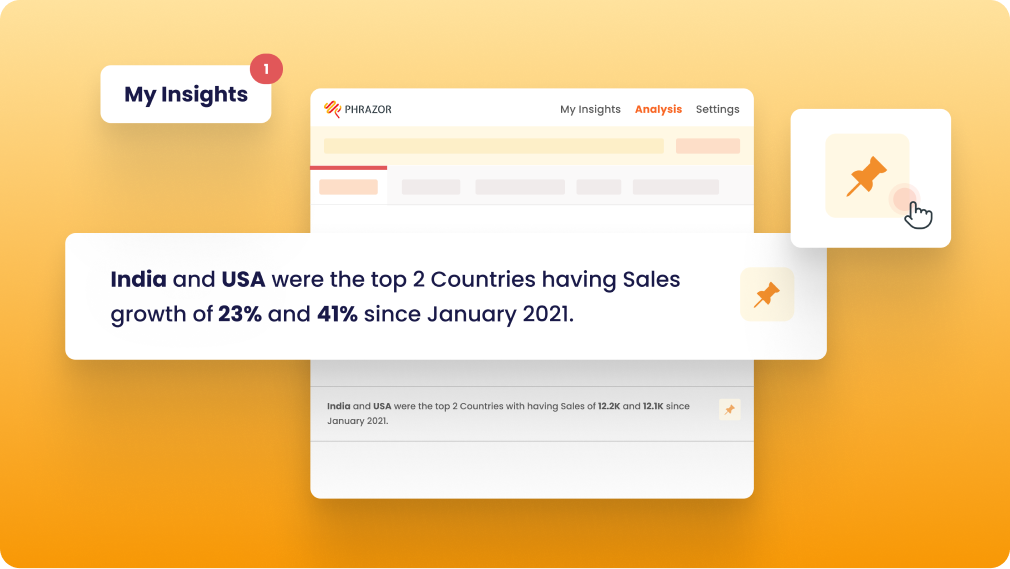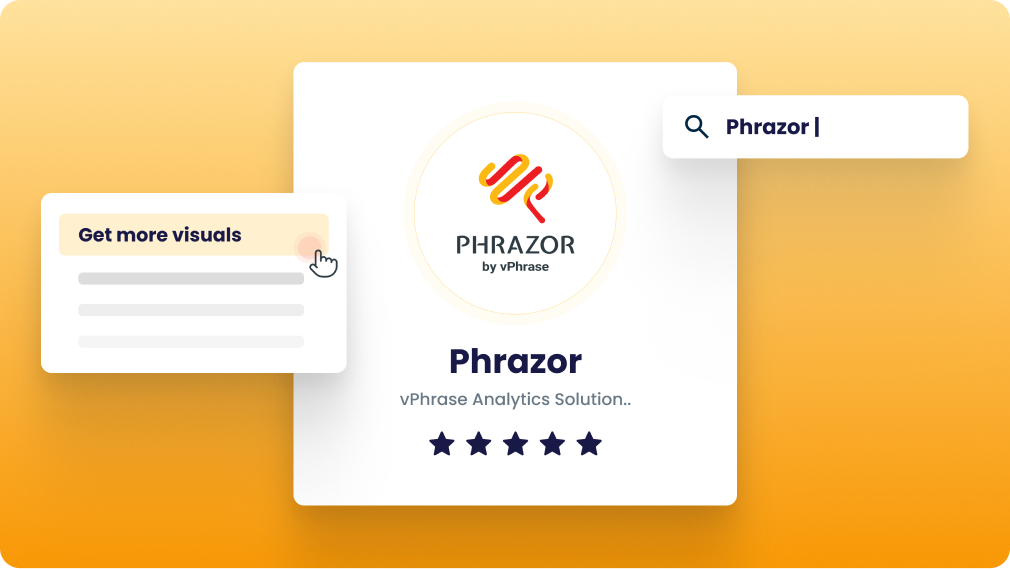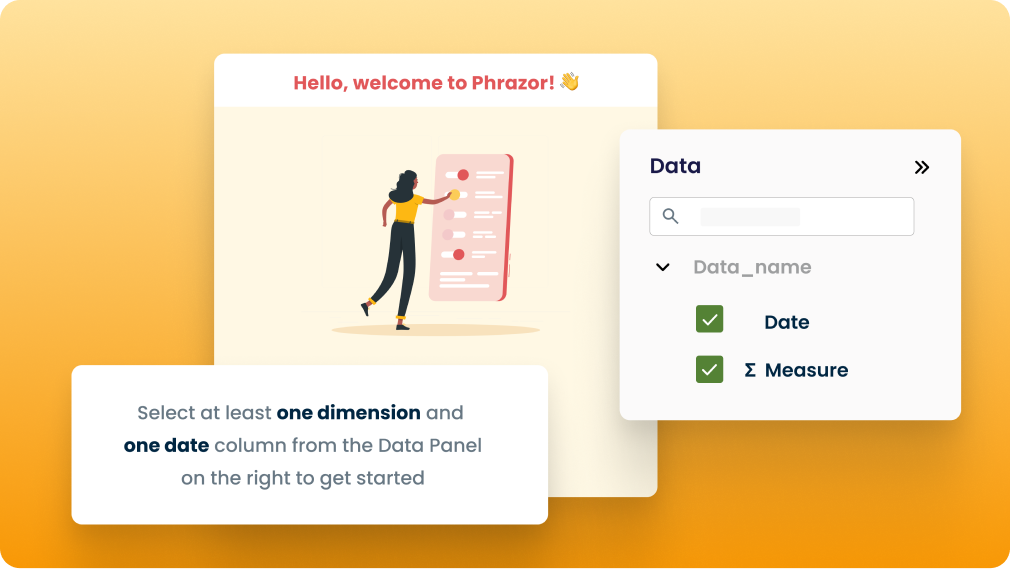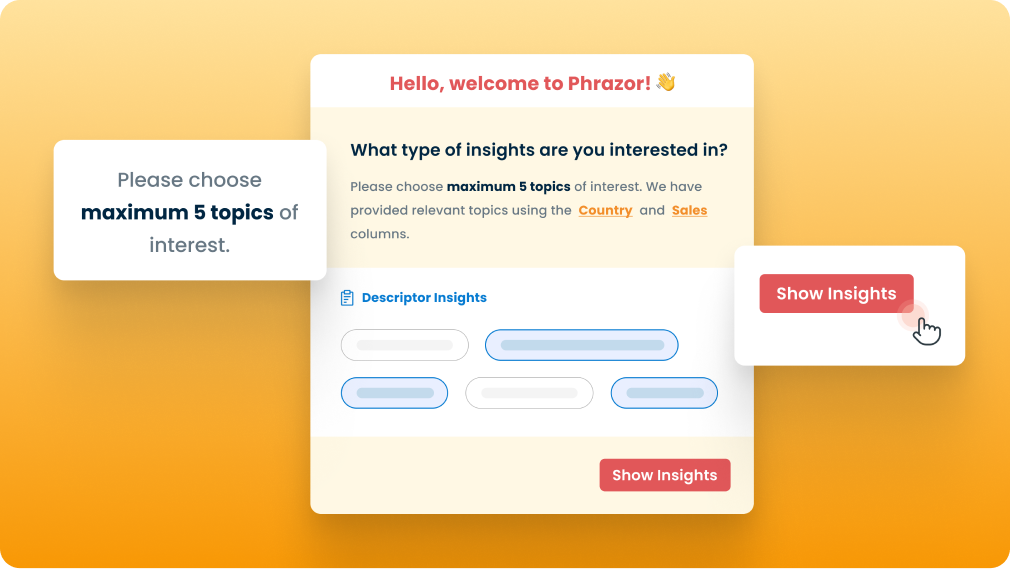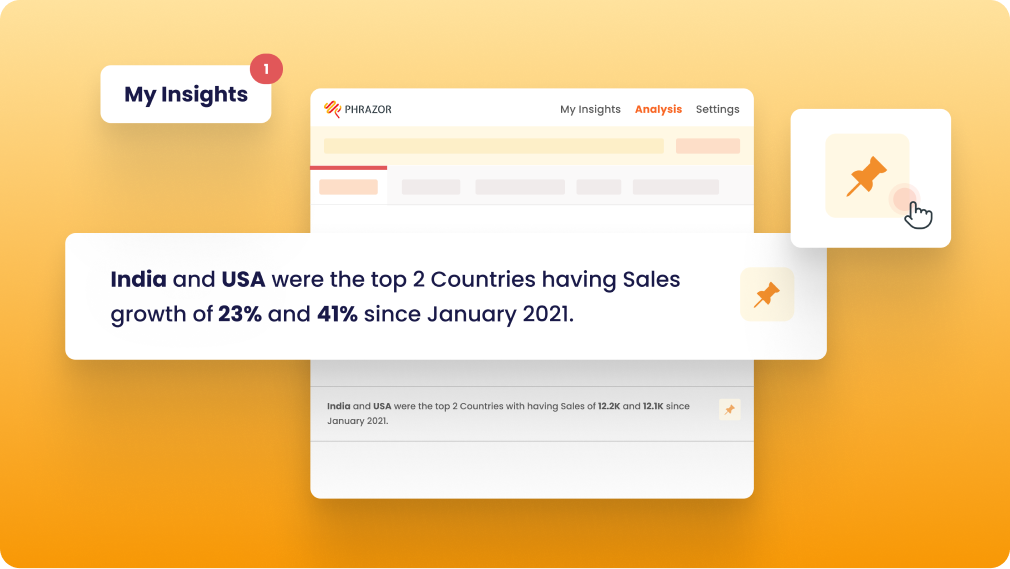Summarize Power BI dashboards in language using AI
- Generate crisp insights with reasoning
- Drive Adoption of your dashboards
- Get language-based insights for non-technical stakeholders
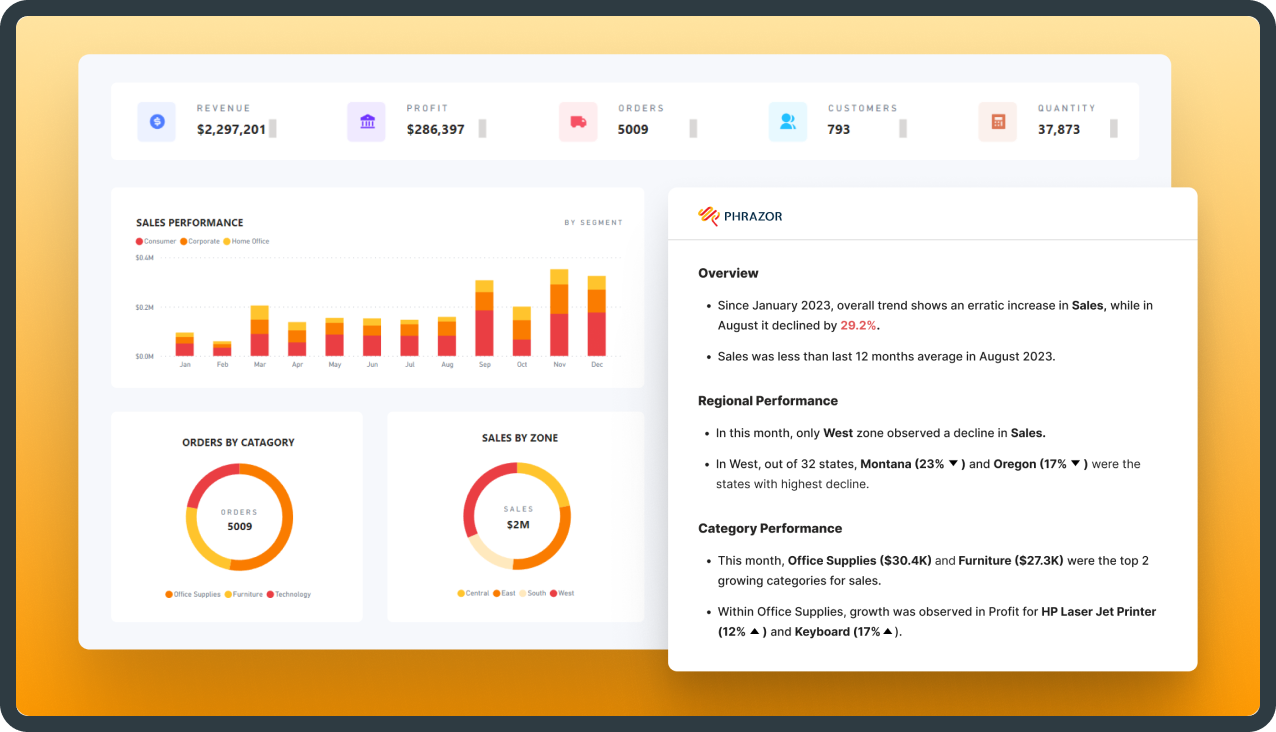






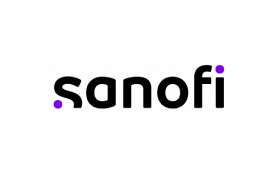

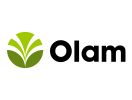


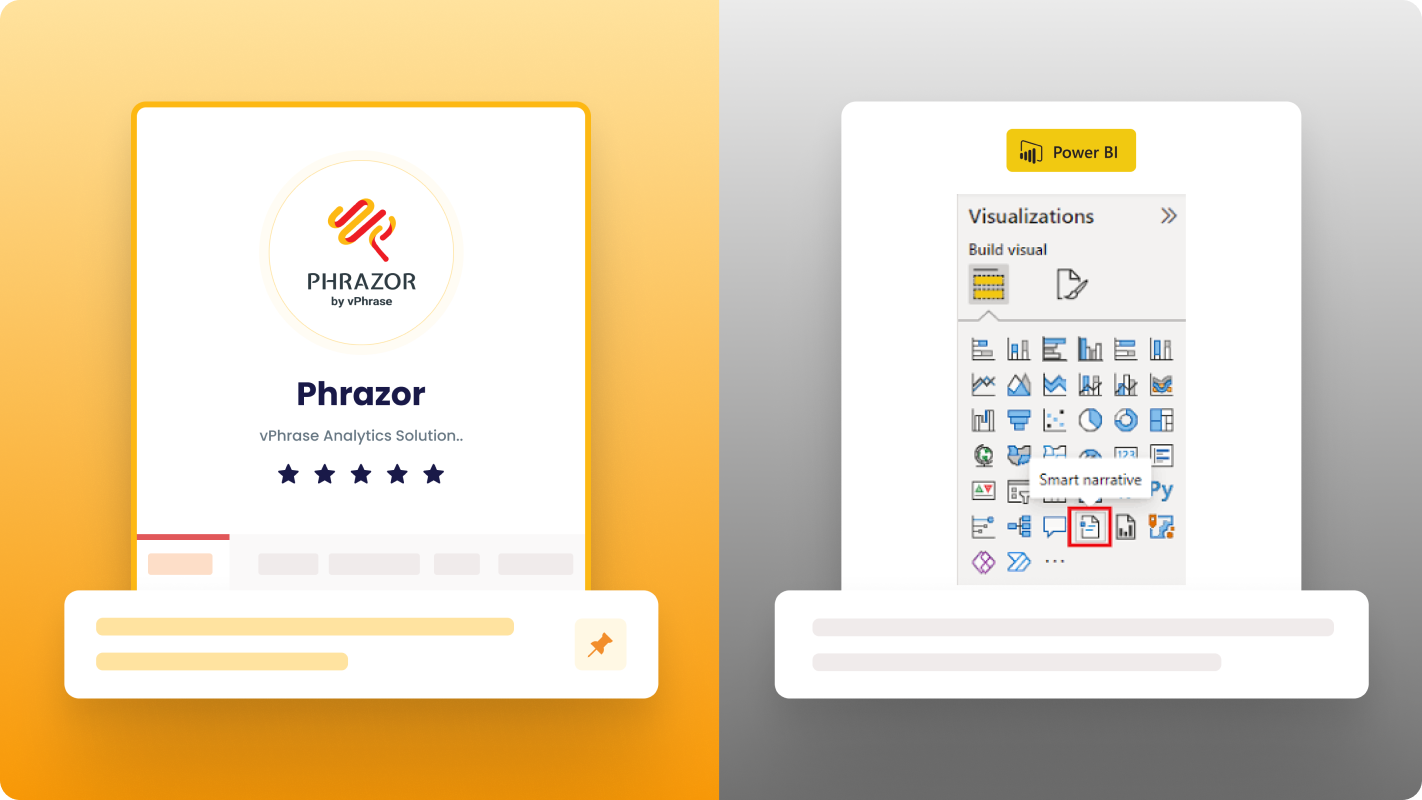
*No credit card required
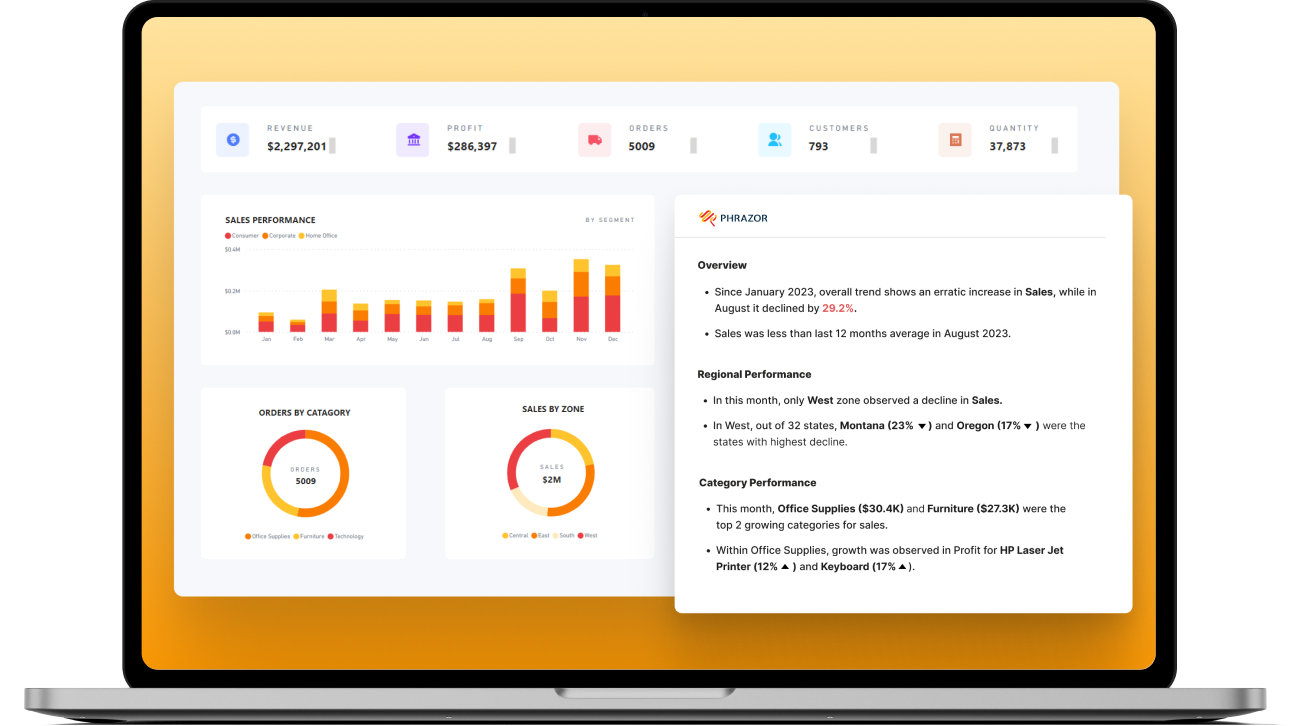
 No
commitment
No
commitment
 Cancel
anytime
Cancel
anytime
*No credit card required