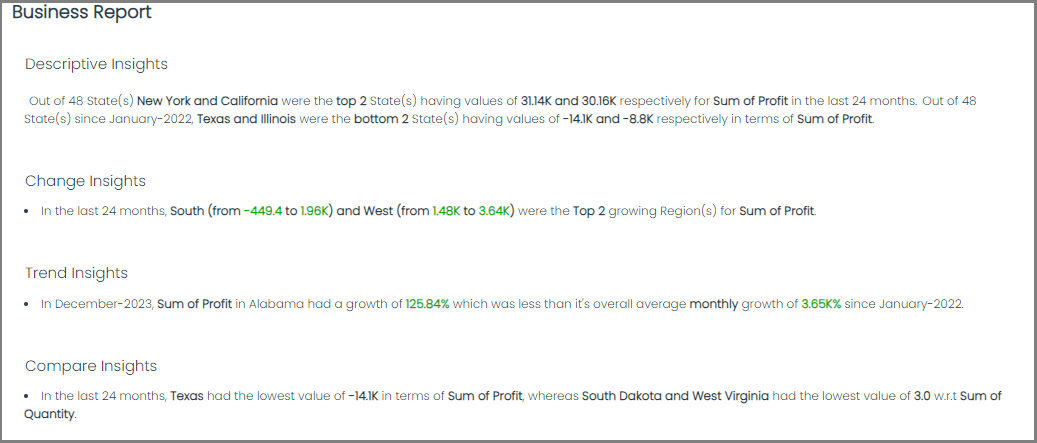Insights Customization
Under the Customization options, you have the ability to enhance the organization of your insights by assigning them to different sections, assigning unique names to each section, giving your report a title, by adding custom insights, and adjusting the font size.
Creating Sections
-
Within Settings, select Display
-
Select the Insights you want to add to a section, by simply clicking them.
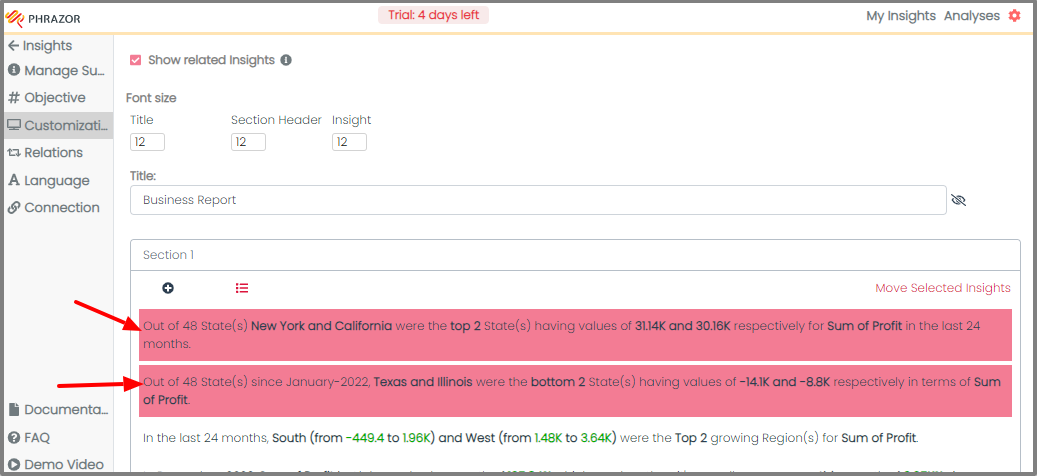
-
Click on 'Move Selected Insights' button to add them to a new section and select on '+ New Section' option.
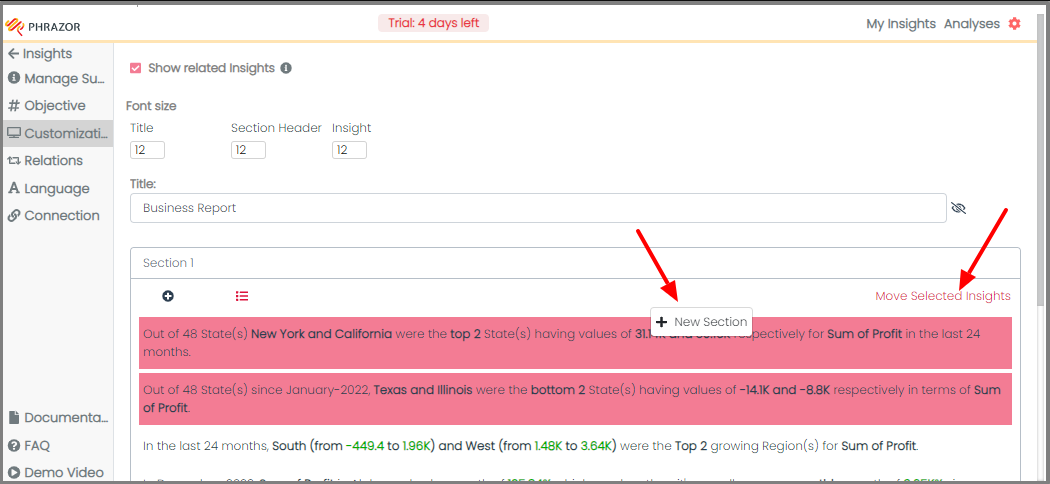
- You can assign a unique name to any section you create.
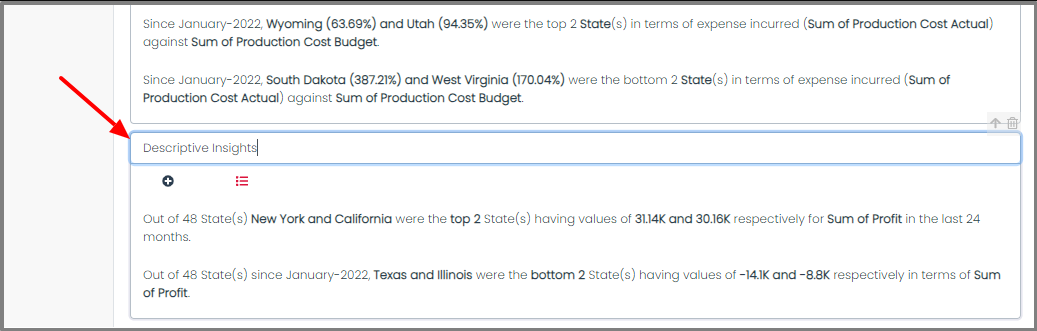
The changes would reflect on your 'My Insights' Tab
Report Title, Font Size and Paragraph Mode.
- Give a name for your Dashboard Report.
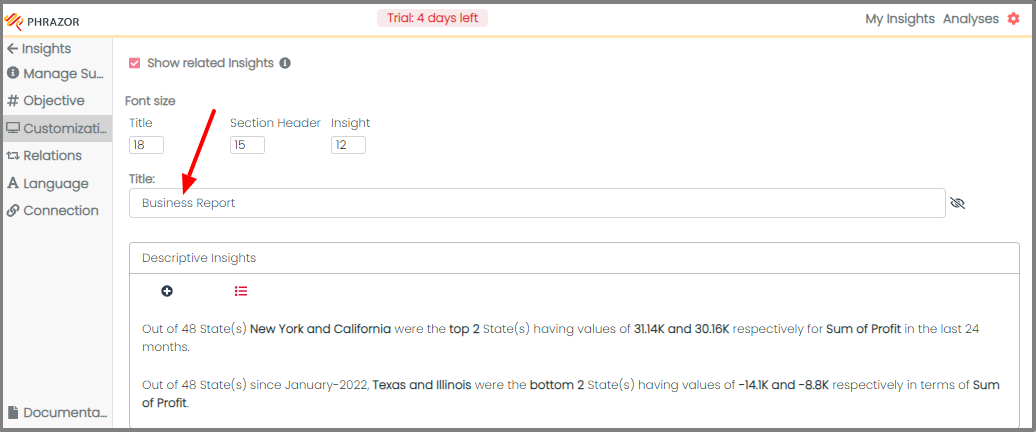
- Change the Font Size for your Report Titles, Section Titles and Insights.
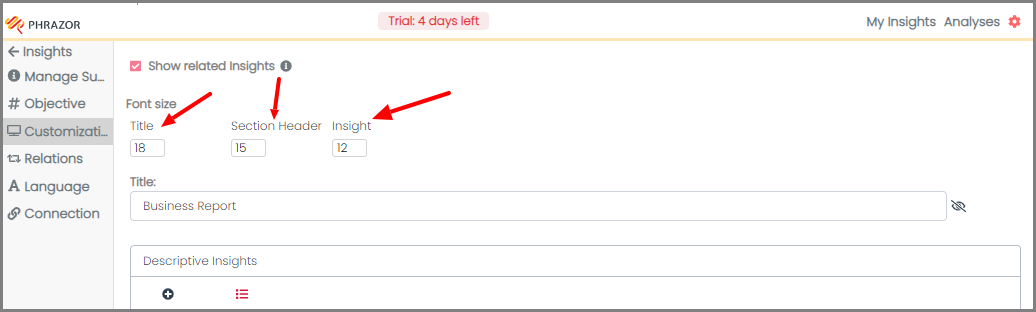
- You can toggle your insights into paragraph view.
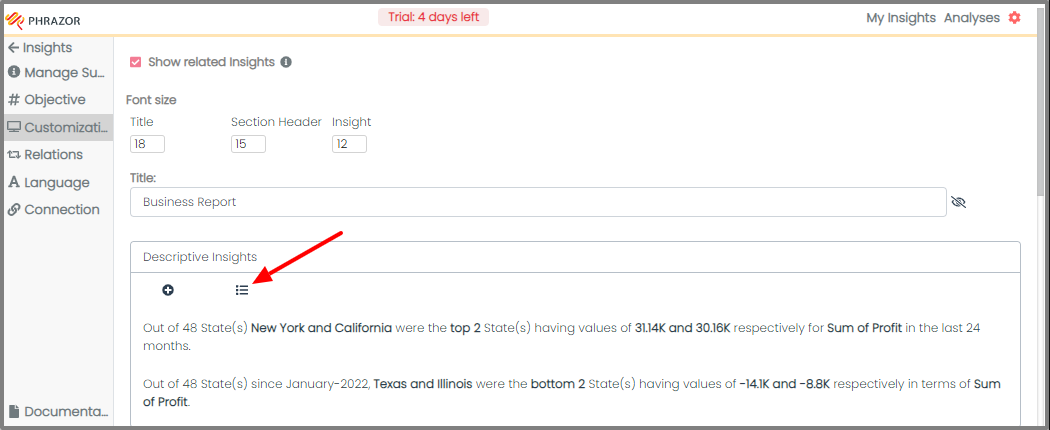
Custom Insights.
- To add Custom Insight, select the '+' option present besides the Paragraph view.
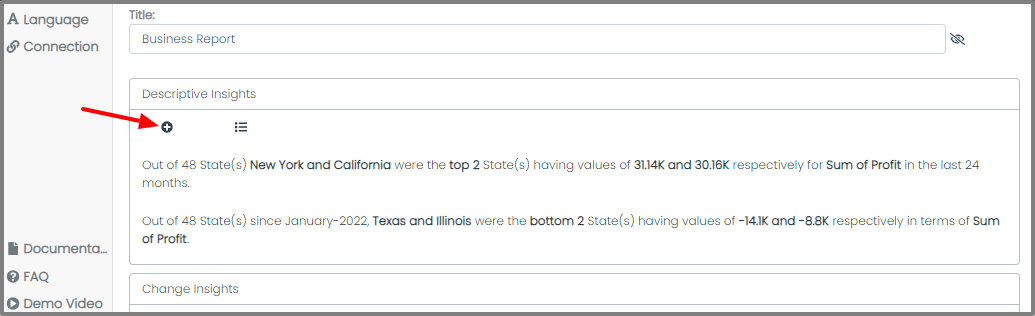
- A dialogue box will open. Write your 'Custom Insight' and click on 'Save'.
Note: Custom Insights are not dynamic. They will not react to your dashboard filters.
Before and After
Lets check out how our dashboards would look after applying the customization.
Before
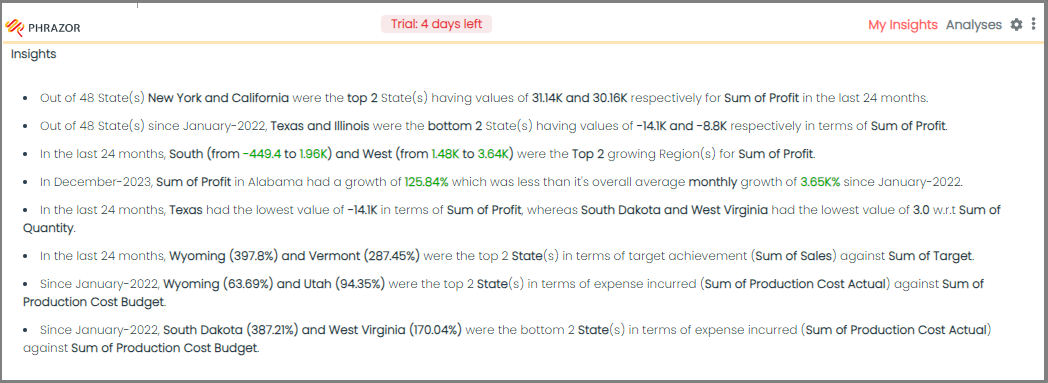
After Customization