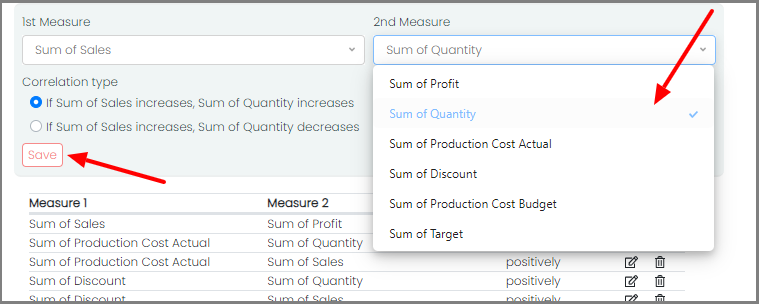Setting up Co-relations and Hierarchy
Setting hierarchies and establishing correlations present in your data helps Phrazor generate more meaningful analysis from your data in addition to the standard narrative insights it generates.
Creating Hierarchy
-
Hierarchy helps in extracting reasoning-based insights and generating smart related insights directly on the main report
a) Go to Relationships under the Settings tab
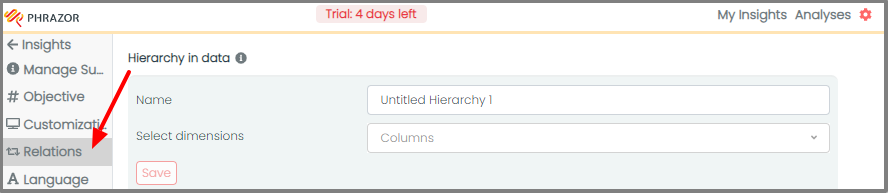
b) Provide a hierarchy by selecting Dimensions in a top-down approach
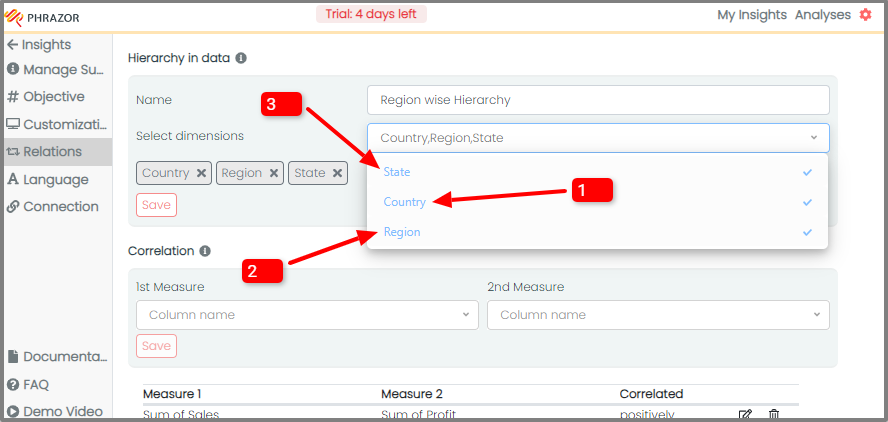
c) Provide a Name to the Hierarchy to save it for later use in analysis
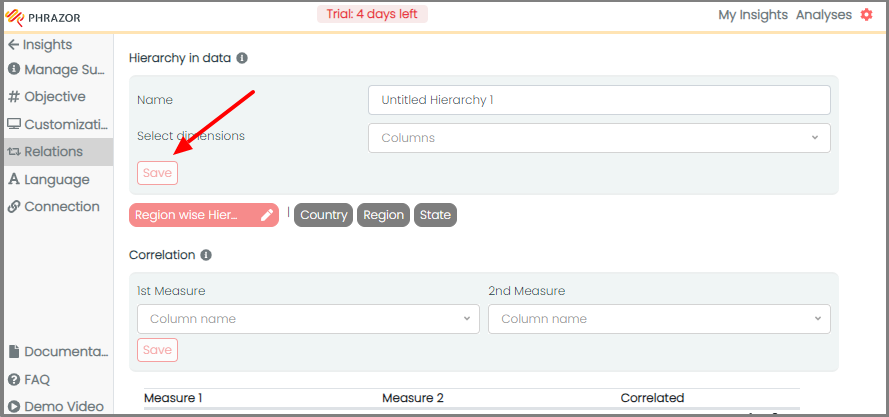
d) You can select multiple hierarchies and save it for better Insight generation.
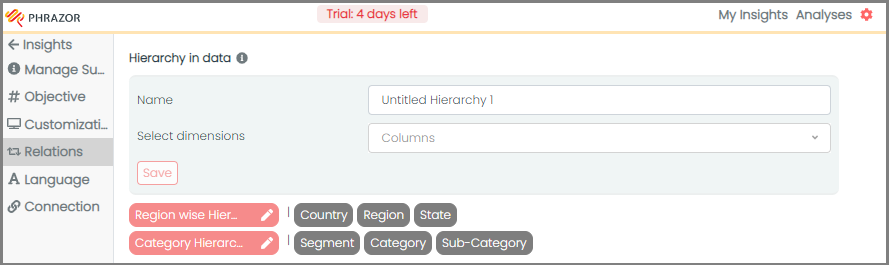
To drill-down as per your set hierarchy, go to the Change tab and follow the steps given below:
-
Some 'Change insights' have Search icon, which indicates that you can further drill down into that narrative insight and generate the reasoning behind it.
-
Select '🔍', and Phrazor would automatically drill down as per your saved Hierarchy.
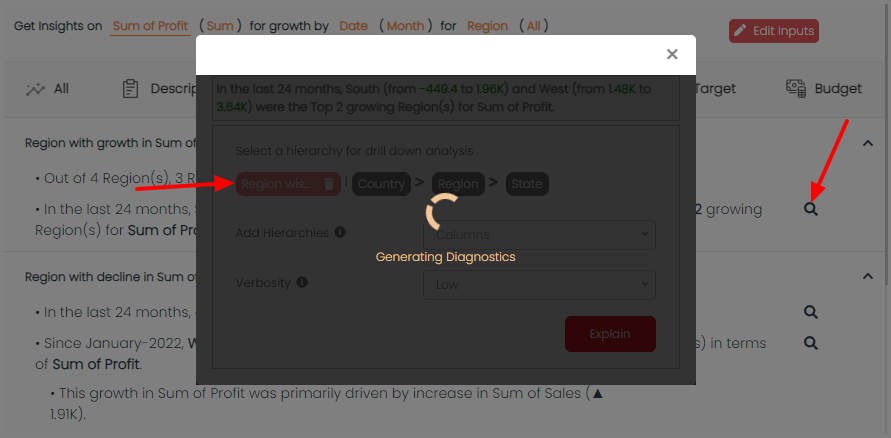
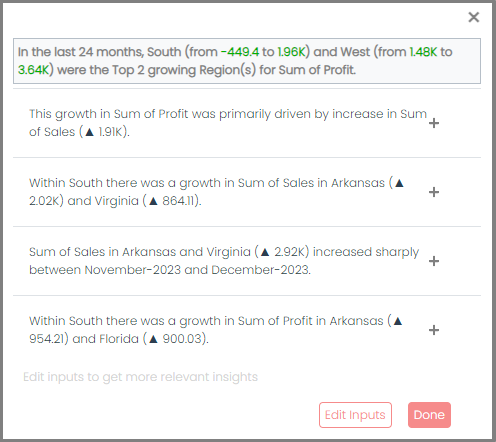
As you can see from the screenshot, Phrazor automatically applied 'Region' Hierarchy, as Region was the selected Dimension.
Setting up Co-relation
Setting Correlations helps establish inter-relationships between data points.
a) Go to Relationships under the Settings tab
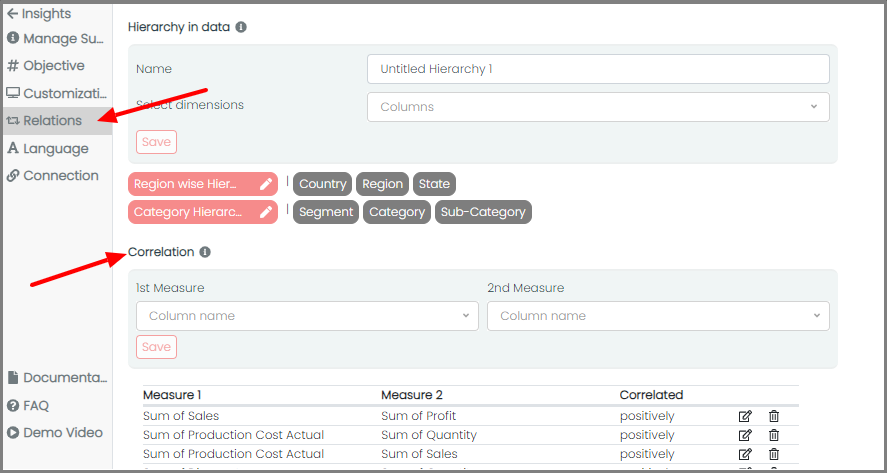
b) Select the two Measures and their Correlation Type to create a Correlation