Step 2: Language Customization for your Insights
Welcome to the Step 2 of our series on generating the right Report for your business stakeholders using the Phrazor Extension for Tableau.
Throughout this tutorial series, we will walk you through the process of harnessing the power of the Phrazor Extension for Tableau to create impactful insights for your Dashboards.
In this section, we will demonstrate how to customize your insights by refining their language to ensure they are easily understandable and actionable for your business stakeholders.
The Language Tab enables you to modify specific phrases within your insights for the three entities: Dimensions, Measures, and Dates.
Let’s see how.
As we have generated a Descriptor insight for the Inputs - 'Product Name' & 'Sales'.
We shall now change phrases for the Dimensions (here, Product Name)
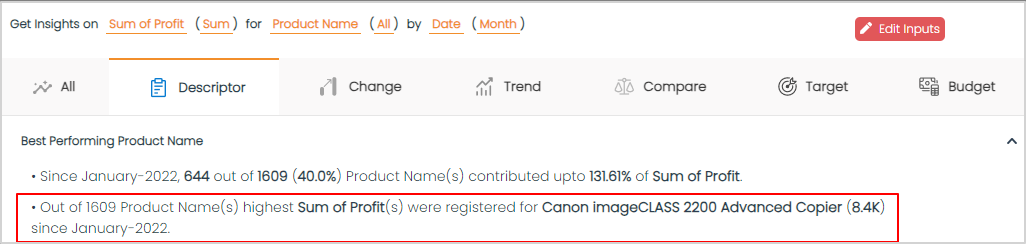
After going to the ‘Language tab’ in ‘Settings’, go to ‘Product Name' . Here, you can provide how your Dimension will look like, for a Singular Entity as well as a Plural one.

Now we can see that we have replaced ‘Product Name’, with ‘Product’ and ‘Products’. To save this, simply go to the ‘Descriptor’ Tab and regenerate Insights to see your changes appear in your Insights.
Note: This changes would appear across all the Insights where the Dimension is selected as 'Product Name'

When it comes to phrases like 'Out of 1609' Product in the above example, go to the 'Replace Phrases' Tab and select 'Add Language Options'. Select the Phrase which you would want to edit and write down its replacement in the Singular and Plural tab.
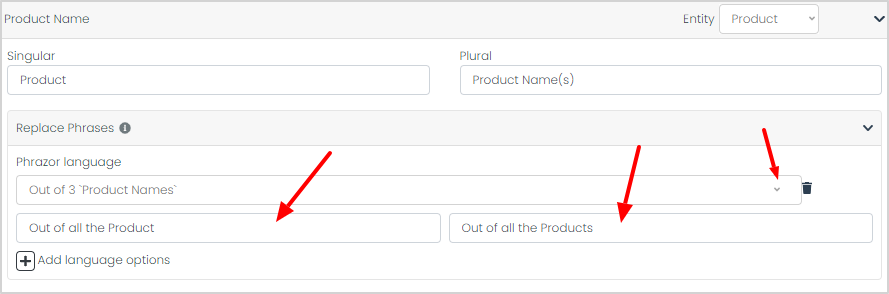
'Regenerate Insights' to review the changes.

'Pin' the updated Insights to your Report.
When it comes to Dates, phrases like “since Jan-2022”(Depends on your data), appears in all the insights.

You can simply put nothing in the “Singular” or “Plural” inputs.
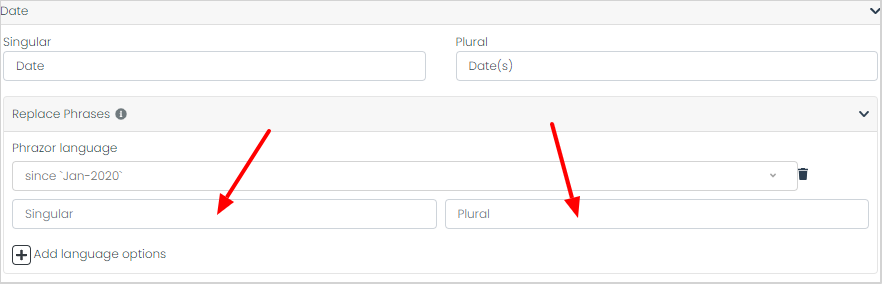
This is going to get rid of that Phrase entirely and make comprehension better.

Next we can do similar tweaks for the measures, here “Sum of Sales”.
- You can change the Singular & Plural occurrence of a measure
- Add a Prefix/Suffix
- Change Comma Style
- Change the Type of the Metric (whether it should be shown as a “Percent” or an “Absolute” Value)
- Change the Round Precision of a Metric
- Multiple each entity with a Factor (generally useful for conversions ex: Currencies)
And just like that, you have learned how to customize a certain language, to make your report more contextual and consumable.
To enhance the clarity and comprehensibility of our report, we will replicate these steps for other data inputs as well.
Upon completion, let's compare the previous appearance of our report with its current state to observe the notable improvements achieved.
Before
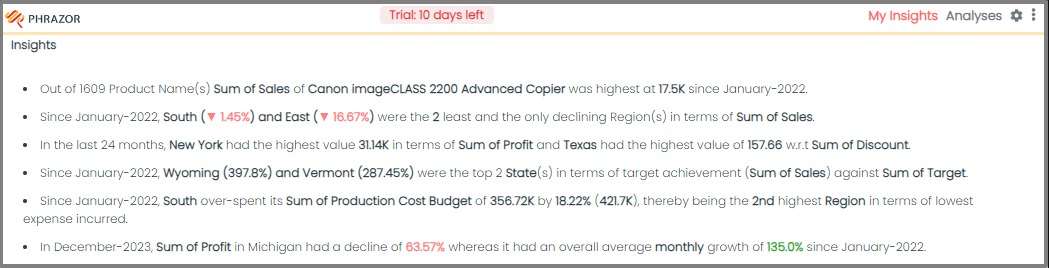
After
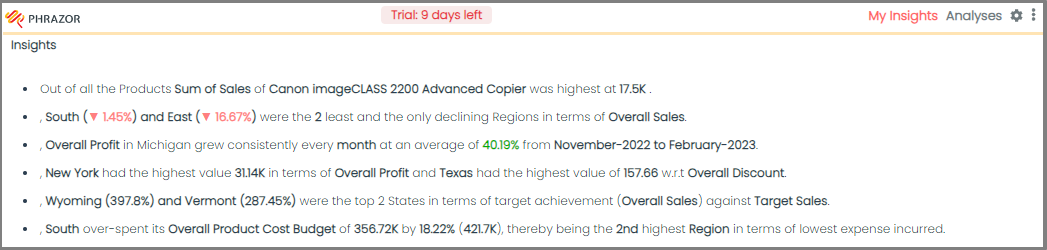
Explore the Third Step of our series, where we create Reasoning Based Insights which drills down into your data.
Download our Phrazor Extension for Tableau and start your 14 day free trial from today!