Add Phrazor Extension to Tableau
To plug in Phrazor's extension to the Tableau dashboard, follow these steps:
-
Open a Workbook in Tableau and click on any dashboard
-
Click Edit to activate the Visualization panel on the dashboard
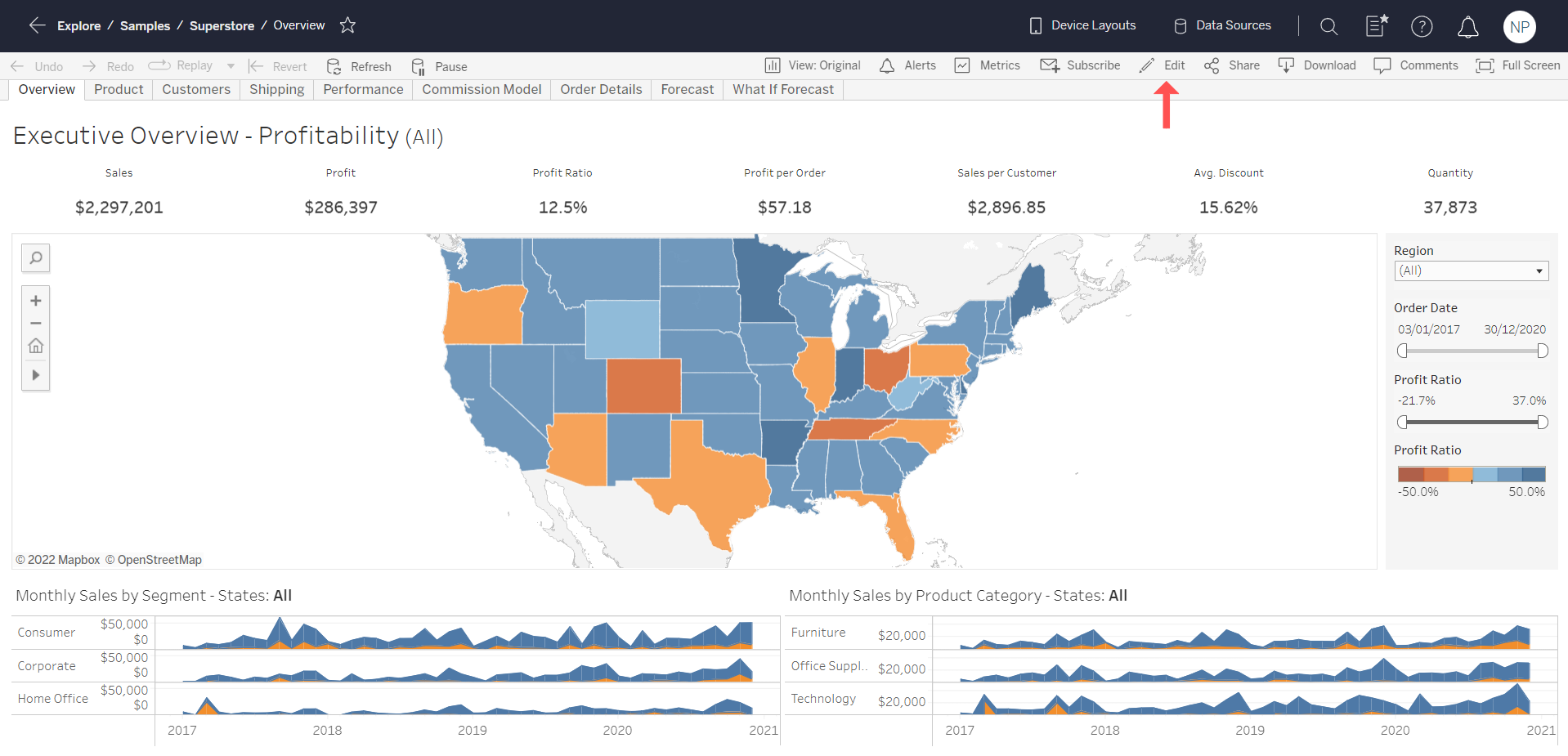
-
In the left panel, under Objects, double-click Extension
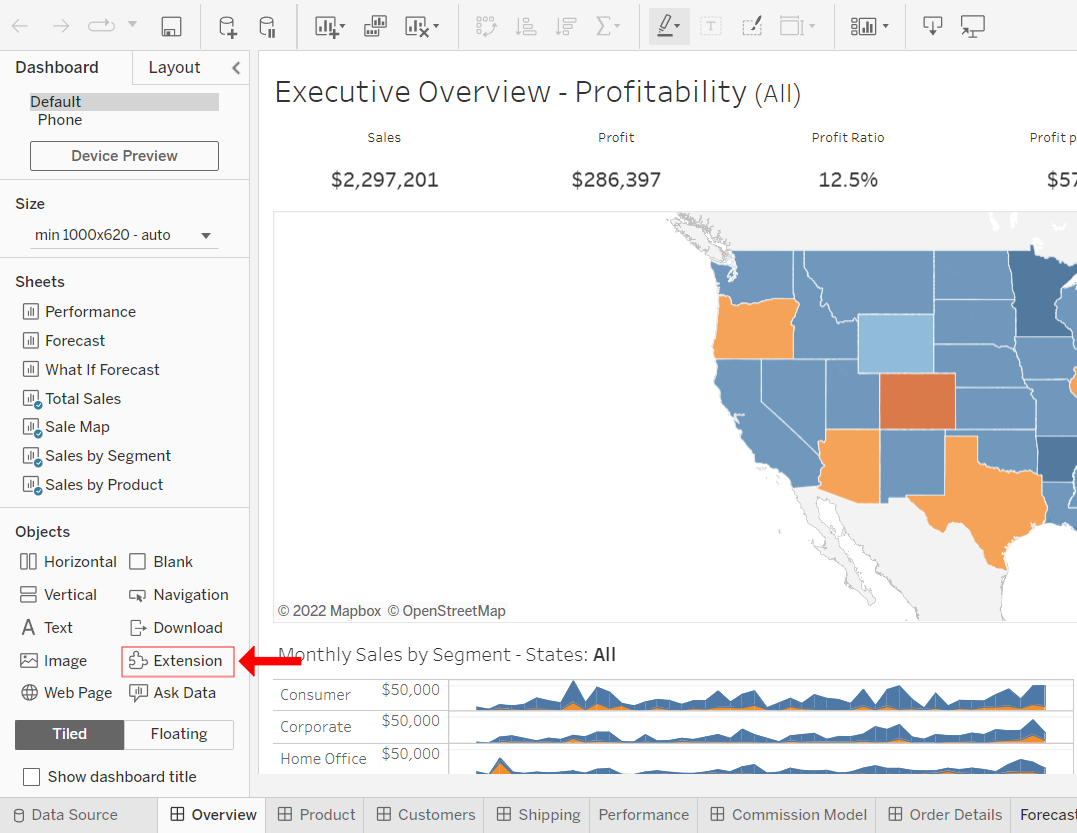
-
All extensions available on the Tableau marketplace will appear in a dialog box
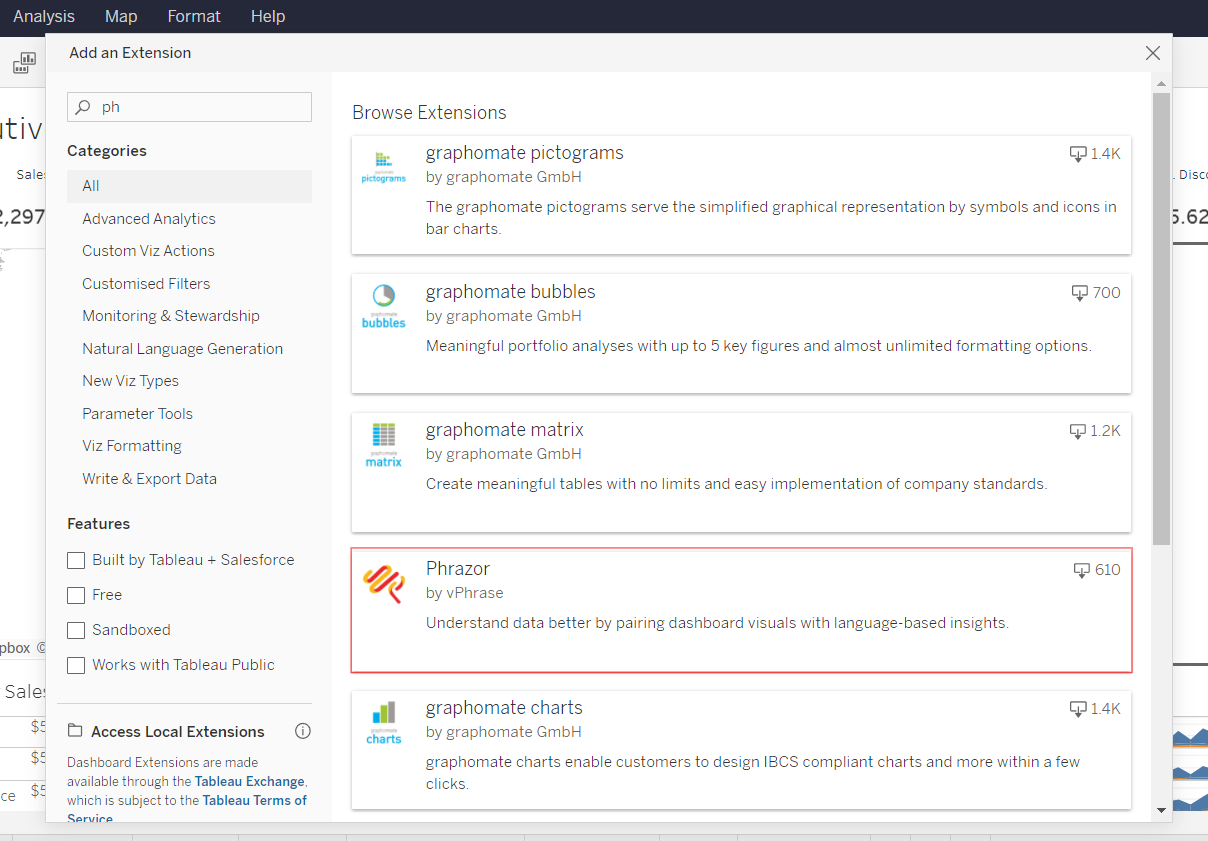
-
To make the Phrazor extension a part of your Tableau dashboard, you can either directly Add to Dashboard by searching and selecting Phrazor
OR
-
You can select Access Local Extensions at the bottom left of the dialog box.

-
Navigate to the folder where the downloaded Phrazor extension is saved, select the Phrazor.trex file and click Open
.png)
-
A Caution Message alerting you about importing a custom visual within Tableau will appear. Since the Phrazor plugin is a secure and officially recognized extension, Click Ok
.png)
Contact sales@phrazor.ai if you are interested in exploring Phrazor for Tableau plugin for your Business Intelligence & Analytics needs.