Related Insights
In addition to manually configured insights, Phrazor generates additional related insights to provide valuable relevant information to the user. It does so by identifying different movements in your data and using them to generate related insights.
- Go to Display under the Settings tab. Tick the checkbox next to Show Related Insights
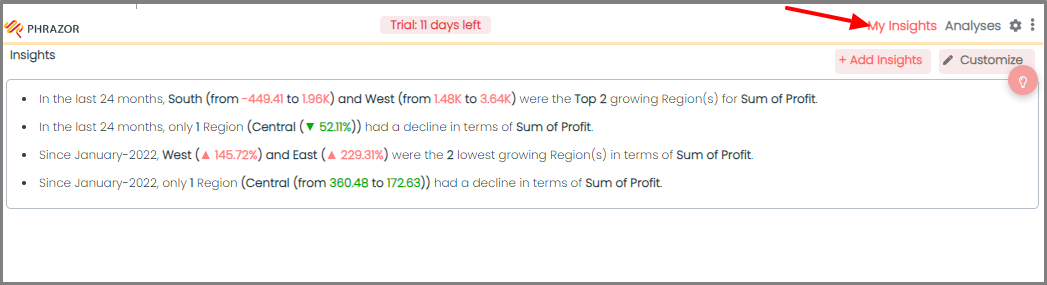
- Now click the Bulb icon that appears on hover of the main Report
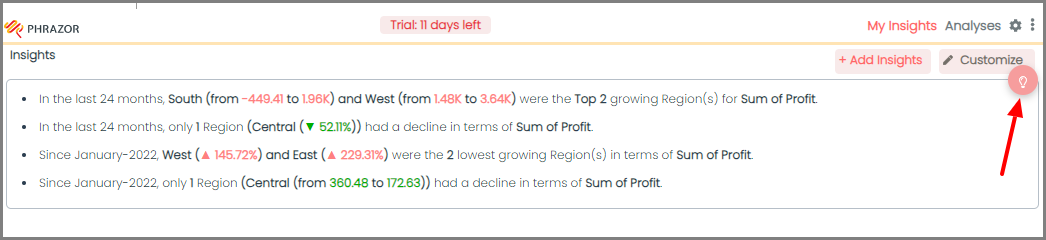
- A dialog box containing the related insights that Phrazor has identified in your data will appear
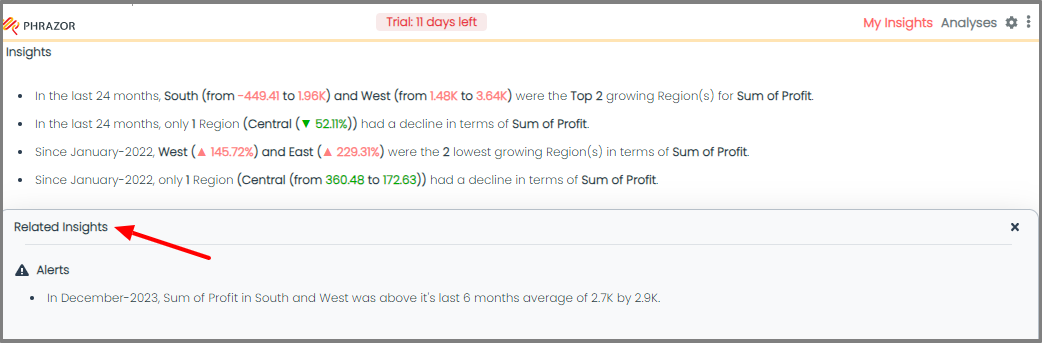
Note
a) Based on the data available, Phrazor may or may not detect Related Insights
b) The Related Insights are dynamic and cannot be pinned; they are just for viewing purposes