Connect your data to Plugin
You can connect to data in Power BI once you have added the Phrazor extension to Power BI
- Click the Phrazor plugin imported in the Visualizations panel. A visualization box opens up in the dashboard area
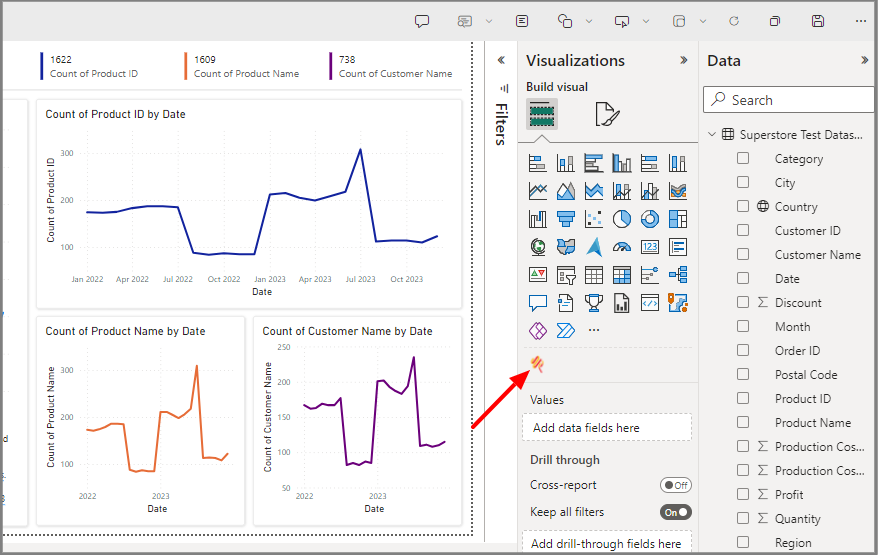
- From the Fields panel on the rightmost side of the screen, select the data points you are looking to query and generate insights from
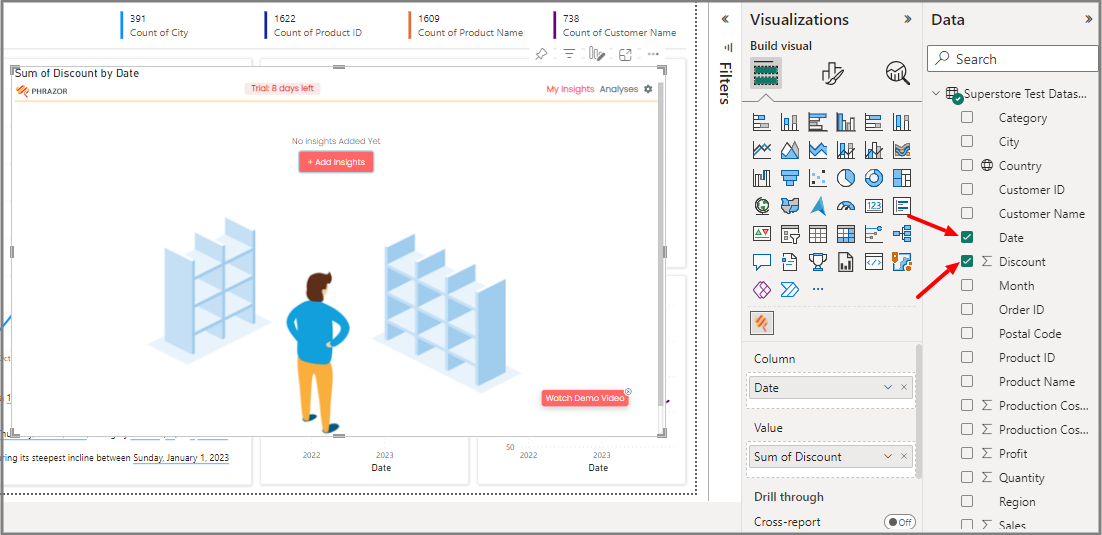
- The selected data points now form the underlying dataset connected to Phrazor, on which queries can be run and insights generated